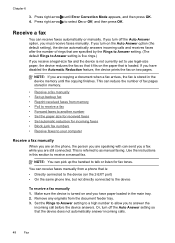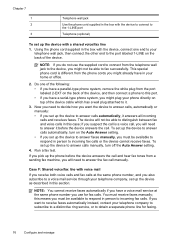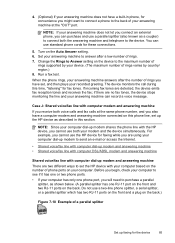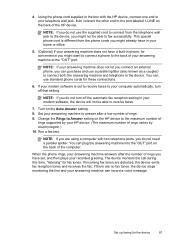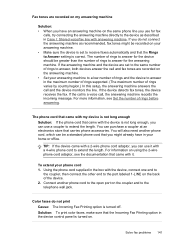HP J4580 Support Question
Find answers below for this question about HP J4580 - Officejet All-in-One Color Inkjet.Need a HP J4580 manual? We have 4 online manuals for this item!
Question posted by kaMGITO on July 20th, 2014
How To Save Incoming Fax In Hp J4580 All In One
The person who posted this question about this HP product did not include a detailed explanation. Please use the "Request More Information" button to the right if more details would help you to answer this question.
Current Answers
Related HP J4580 Manual Pages
Similar Questions
My Hp J4580 Will Not Cycle Paper Thru The Printer.
My HP J4580 will not cycle paper. The power indicaor light goes on, yet when I attempt to either pri...
My HP J4580 will not cycle paper. The power indicaor light goes on, yet when I attempt to either pri...
(Posted by chiefden7 9 years ago)
How Do You Set Up The Fax Hp Officejet J4580 Wireless
(Posted by hermGChall 9 years ago)
How To Connect Fax To Phone Line For Hp J4580
(Posted by lalommos 10 years ago)
How To Save Incoming Faxes On Hp Officejet Pro L7680
(Posted by romar 10 years ago)
Can Hp Officejet Pro 8600 Premium Save Incoming Fax
(Posted by dannJack1 10 years ago)