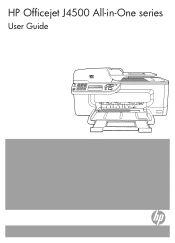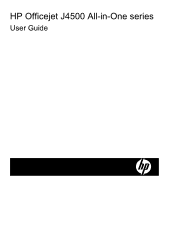HP J4580 Support Question
Find answers below for this question about HP J4580 - Officejet All-in-One Color Inkjet.Need a HP J4580 manual? We have 4 online manuals for this item!
Question posted by x69M3bl on March 14th, 2014
Why Does A Red Exclamation Point Keep Flashing On The Front Of My Hp Officejet
j4580 printer
Current Answers
Related HP J4580 Manual Pages
Similar Questions
Why Is My Exclamation Point Flashing On My Hp Color Laserlet 2840 Printer
flashing
flashing
(Posted by kcfer 10 years ago)
Plz Send The Link For Hp Officejet J4580 Printer Driver
Plzzzzzzzzzz
(Posted by manama2010 10 years ago)
How To Install A Hp Officejet All In One J4580 Fax Line From Adsl???
How to install a hp officejet all in one j4580 fax line from adsl??? How to connect the wires??
How to install a hp officejet all in one j4580 fax line from adsl??? How to connect the wires??
(Posted by sueannproperties 12 years ago)
I Need To Make My Hp Officejet J4580 Wireless
Hi, I need to make my HP officejet J4580 wireless, is there a solution. Best regards
Hi, I need to make my HP officejet J4580 wireless, is there a solution. Best regards
(Posted by sebinjohn2005 13 years ago)