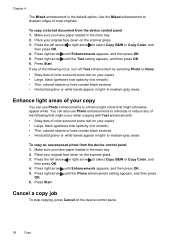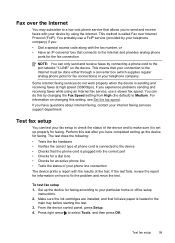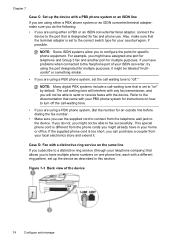HP J4580 Support Question
Find answers below for this question about HP J4580 - Officejet All-in-One Color Inkjet.Need a HP J4580 manual? We have 4 online manuals for this item!
Question posted by fritzedwin on May 21st, 2012
Copy Photo And Send To My Documents
The person who posted this question about this HP product did not include a detailed explanation. Please use the "Request More Information" button to the right if more details would help you to answer this question.
Current Answers
Related HP J4580 Manual Pages
Similar Questions
How To Change Copy Settings On Hp Officejet J4580
(Posted by tumplynns 9 years ago)
How To Fix 'unable To Scan, Copy Or Send Fax' Error Message
My HP Officejet 6700 Premium prints but I get screen shows message "unable to scan, copy or send fax...
My HP Officejet 6700 Premium prints but I get screen shows message "unable to scan, copy or send fax...
(Posted by langdale 10 years ago)
Can The Automatic Document Feeder Copy Two Sided Documents Officejet 6700
(Posted by richprpd4 10 years ago)
Will Not Copy From Glass New Inkjets Did Test,blank Paper Help!!
(Posted by iamcammcg 10 years ago)
Using The J4580 To Make A Copy Of A Document.
How do I copy a document using my J4580 printer?
How do I copy a document using my J4580 printer?
(Posted by gbramsey 13 years ago)