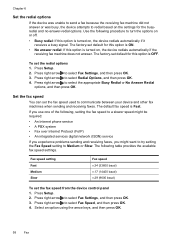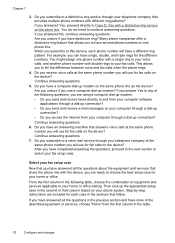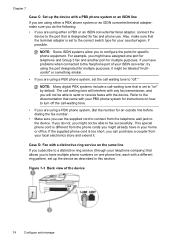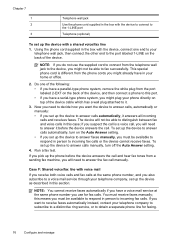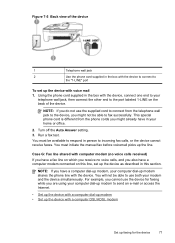HP J4550 Support Question
Find answers below for this question about HP J4550 - Officejet All-in-One - Multifunctional Fax Copier Pinter.Need a HP J4550 manual? We have 4 online manuals for this item!
Question posted by swastikapoudyal on July 12th, 2011
Scan
how to scan documents to computer?when i tried to scan,there is no computer connection,refer to device documentatonto troubleshoot massege comes.so how can i connect to computer?
Current Answers
Related HP J4550 Manual Pages
Similar Questions
How To Scan Documents To A Computer Officejet J4550
(Posted by Jebbdeed 9 years ago)
Where To Get Staples For A Hp Laserjet M4345mfp Multifunction Device
(Posted by jrodrarmand 9 years ago)
How To Scan On A Officejet 4500 Desktop Inkjet Printer Fax, Copier, Scan
(Posted by trisvriz 10 years ago)