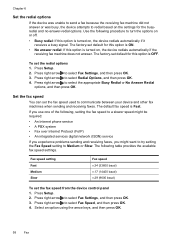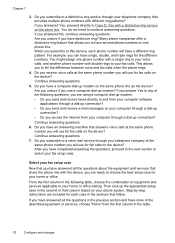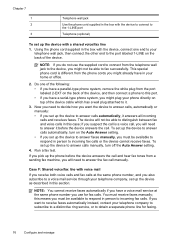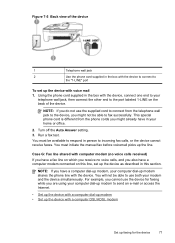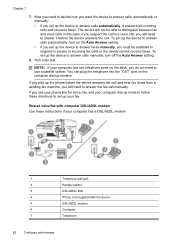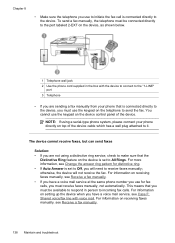HP J4550 Support Question
Find answers below for this question about HP J4550 - Officejet All-in-One - Multifunctional Fax Copier Pinter.Need a HP J4550 manual? We have 4 online manuals for this item!
Question posted by empoweringdreams on September 28th, 2011
My Computer Is Not Recognizing The Scanner
I'm not how to reinstall the software for the scanner.
Current Answers
Related HP J4550 Manual Pages
Similar Questions
Hp Officejet 4620 Won't Print Black Printer Is Recognizing The Black But Wont'
print
(Posted by tamaroxi 10 years ago)
How To Redial Fax Number On Hp Officejet J4550
(Posted by Rawikaz 10 years ago)
Hp Deskjet F4400 Wont Recognize Scanner
(Posted by Catsconni 10 years ago)
Windows 8 System Does Not Recognize Scanner Function Of Hp Laserjet M2727
(Posted by ibaartb0 10 years ago)
Down Load Instructions To Send Faxes On Hp Officejet 4550 All In One
Download insructions to send faxes on HP Officejet 4550 all in one
Download insructions to send faxes on HP Officejet 4550 all in one
(Posted by jamesbadgett 12 years ago)