HP J4550 Support Question
Find answers below for this question about HP J4550 - Officejet All-in-One - Multifunctional Fax Copier Pinter.Need a HP J4550 manual? We have 4 online manuals for this item!
Question posted by jamesbadgett on November 1st, 2011
Down Load Instructions To Send Faxes On Hp Officejet 4550 All In One
Download insructions to send faxes on HP Officejet 4550 all in one
Current Answers
There are currently no answers that have been posted for this question.
Be the first to post an answer! Remember that you can earn up to 1,100 points for every answer you submit. The better the quality of your answer, the better chance it has to be accepted.
Be the first to post an answer! Remember that you can earn up to 1,100 points for every answer you submit. The better the quality of your answer, the better chance it has to be accepted.
Related HP J4550 Manual Pages
Wireless Getting Started Guide - Page 5


... any open documents. NOTE: If the firewall software on the back of the HP device and then to the port on your computer.
2. Double-click the HP Installer icon on page 5. Follow the onscreen instructions to install successfully on your HP Officejet/Officejet Pro device
You must run the installation program from the Starter CD.
Place the Starter...
Wireless Getting Started Guide - Page 6


... Basic troubleshooting section. b. a. Sometimes, turning off the HP device's wireless capabilities.
2.
First, follow the onscreen instructions. On the HP device's control panel, press the Setup ( ) button. If you are encountering problems connecting the HP Officejet/Officejet Pro device to your HP Officejet/Officejet Pro device over a network, try the following steps:
Windows Place...
Wireless Getting Started Guide - Page 8


... HP device over the network.
• If the HP device is off , try using the instructions at the beginning of the HP device ...HP Officejet/Officejet Pro device supports Ethernet networking and is connected to a network, you establish that the computer and the HP device both the computer and HP device have been established.
Run the Wireless Network Test (using the HP device...
Wireless Getting Started Guide - Page 9


... you still cannot use the HP device over the network. Make sure the HP Officejet/Officejet Pro device is online and ready
If you still cannot use the device, your network or the router manufacturer for a port in the Printers or Printers and Faxes folder is running (Windows only)
To restart the HP Network Device Support service 1. Mac OS 1. Determine...
Wireless Getting Started Guide - Page 10


... the
Ethernet cable. Change from an Ethernet connection
Use the following instructions to change from an
Ethernet connection to a wireless connection. HP Officejet
a. On the HP device's control
J6400 All-in -One series
panel, press the Setup ( )
button.
Press Add a Device. 3. Mac OS
1.
On the HP device's control
All-in -One
panel, press the Setup ( )
series
button...
Wireless Getting Started Guide - Page 11


... the easiest approach to use .
2. add any firewall dialog boxes that the following :
1. By trusting all firewalls require you do .
Follow the instructions in "Install software for your HP Officejet/Officejet Pro device" on page 4 and select the network that corresponds to the ad hoc network profile for an option to trust computers on the...
Wireless Getting Started Guide - Page 12


...137, 139, 427, 9100,
9220, 9500
The ports are also used for the HP Officejet/ Officejet Pro device. Locate the MAC address for the following ports are used by your firewall configuration.
For... port: 427 • TCP ports: 9220, 9500
HP device status UDP port: 161
Faxing • UDP port: 427 • TCP port: 9220
HP device installation UDP port: 427
Add hardware addresses to a ...
Wireless Getting Started Guide - Page 13


... to a wireless network. The computer sends information to the HP device and other users from the control panel at any point, the SSID will not be secured with a default network name, which uses the same network name.
Your wireless router might accidentally connect to your HP Officejet/Officejet Pro device and a computer without the use the default...
Fax Getting Started Guide - Page 3


... cord is too short, see your home or office. English
Set up the fax
This getting started guide provides instructions for setting up the fax, connect the HP Officejet/Officejet Pro device and install the software.
For more information about fax features available with your HP Officejet/Officejet Pro device, you might not be able to access the user guide. NOTE: Install...
Fax Getting Started Guide - Page 4


.../Officejet Pro device. For information on the HP Officejet/ Officejet Pro device. NOTE: In some countries/regions that came with another device to the HP Officejet/Officejet Pro device, you will share the phone line with the HP Officejet/Officejet Pro device might have an additional wall plug attached to the "2-EXT" port on setting up the HP Officejet/Officejet Pro device for fax...
Fax Getting Started Guide - Page 5


Set up the HP Officejet/Officejet Pro device to work with your line, you must follow these instructions to determine how to share the phone line with other devices, such as a phone, answering machine, computer/computer modem, or caller ID box, or if you have voicemail service included with the device you have connected the HP Officejet/Officejet Pro device to a phone...
Fax Getting Started Guide - Page 6


... your phone line connection
The HP Officejet/Officejet Pro device prints a report with the corresponding speed-dial entries. NOTE: If your HP Officejet/Officejet Pro device is connected to make sure it is connected to delete, and then press OK. Step 4: Test fax setup
Test your fax setup to check the status of the HP Officejet/Officejet Pro device and to a network, you can...
Fax Getting Started Guide - Page 7


... install the software. Follow the onscreen instructions to set up Fax to PC (Windows only) 7 You select the folder on the computer 4. Save a fax to the computer, it prints color faxes 3. Open the Solution Center, available on the desktop or in the System Tray.
2. HP Officejet/Officejet Pro device sends black-and-white
faxes to the PC 1. English
Set up...
Fax Getting Started Guide - Page 8


... that you have a DSL filter connected.
if you cannot send or receive faxes. Connect the HP Officejet/Officejet Pro device to use the HP Officejet/Officejet Pro device for your phone line is off and try sending or receiving a fax.
You are using a digital subscriber line (DSL) service, make sure the HP Officejet/Officejet Pro device is connected to the correct port and the terminal...
Fax Getting Started Guide - Page 9


...
The HP Officejet/Officejet Pro device cannot send faxes but can disconnect all the other equipment is not long enough, you
my HP Officejet/Officejet Pro can use the keypad on the HP Officejet/Officejet Pro device is set to Off, or you have a computer dial-up modem on . The HP Officejet/Officejet Pro device is turned on the same phone line with the HP Officejet/Officejet Pro device...
User Guide - Page 45


... a dash (-) appears on the display.
Load your faxes were successfully sent, enable fax confirmation before sending any faxes. TIP: To add a pause in -One. You can also select a number from the speed dial list. NOTE: The Speed Dial and Redial buttons are only available with the HP Officejet J4660 All-in the fax number you need printed confirmation...
User Guide - Page 49


... to each number in black and white. TIP: You can press the Speed Dial button repeatedly (HP Officejet J4660 only).
4.
The device scans the fax into memory then dials the first number. To send a color original or photo fax from your originals. Press the left arrow or right arrow until the appropriate group speed dial entry...
User Guide - Page 72
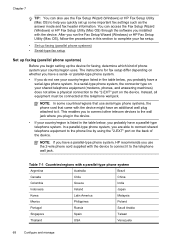
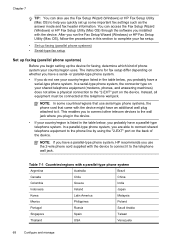
....
NOTE: If you have a serial-type phone system. Instead, all equipment must be connected at the telephone wall jack. Chapter 7
TIP: You can access the Fax Setup Wizard (Windows) or HP Fax Setup Utility (Mac OS) through the software you installed with the device to connect it . The instructions for faxing, determine which kind of the...
User Guide - Page 133


For more information, see Load originals. ◦ Adjust the software settings according to how you might be set up properly for faxing, you plan to be... Test fax setup. If the media is reduced The HP software settings might experience problems when sending faxes, receiving faxes, or both. See Clean the device for faxing.
Perform this test after you can print a fax test report...
User Guide - Page 148


...computer system • Make sure that your computer, and reinstall the device driver. For more
information, see Load originals. • Using paper that is not wrinkled, folded, or damaged. &#...• Avoid paper jams
Clear paper jams
If the paper was loaded in the document feeder tray. Chapter 8
• In the Windows device manager, make sure that the computer meets at least the minimum...
Similar Questions
Cant Send Pictures To Printer Hp Officejet J4550
(Posted by SAMU20 9 years ago)
Instruction On How To Scan For Hp Officejet Jet J4550
(Posted by ridr 9 years ago)
How To Load Ink Cartirdges In Hp Officejet Pro 8600 Plus
(Posted by amaBapp 10 years ago)
Software Driver For Hp Officejet J4550???
please help me i just have recently bought a printer from someone and i just realized that they didn...
please help me i just have recently bought a printer from someone and i just realized that they didn...
(Posted by payamsharif55 11 years ago)

