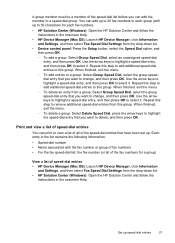HP J4550 Support Question
Find answers below for this question about HP J4550 - Officejet All-in-One - Multifunctional Fax Copier Pinter.Need a HP J4550 manual? We have 4 online manuals for this item!
Question posted by Rawikaz on March 14th, 2014
How To Redial Fax Number On Hp Officejet J4550
The person who posted this question about this HP product did not include a detailed explanation. Please use the "Request More Information" button to the right if more details would help you to answer this question.
Current Answers
Related HP J4550 Manual Pages
Similar Questions
How To Change Fax Number Hp Officejet 4500
(Posted by bobcheri 10 years ago)
How To Open Hp Officejet J4550 All-in-one To Retrieve Torn Paper.
(Posted by hallterri6 11 years ago)
Software Driver For Hp Officejet J4550???
please help me i just have recently bought a printer from someone and i just realized that they didn...
please help me i just have recently bought a printer from someone and i just realized that they didn...
(Posted by payamsharif55 11 years ago)
Down Load Instructions To Send Faxes On Hp Officejet 4550 All In One
Download insructions to send faxes on HP Officejet 4550 all in one
Download insructions to send faxes on HP Officejet 4550 all in one
(Posted by jamesbadgett 12 years ago)