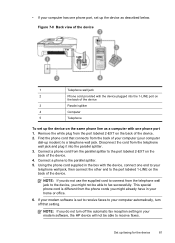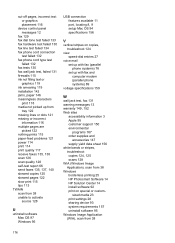HP J4550 Support Question
Find answers below for this question about HP J4550 - Officejet All-in-One - Multifunctional Fax Copier Pinter.Need a HP J4550 manual? We have 4 online manuals for this item!
Question posted by payamsharif55 on October 20th, 2012
Software Driver For Hp Officejet J4550???
please help me i just have recently bought a printer from someone and i just realized that they didnt give me the cd. My printer is HP Officejet J4550. And EVERY website i've tryed downloading the software driver but it comes out to be J4500. iS IT BECUASE I ACCIDENTLY DOWNLADED THE J4500 IN THE FIRST PLACE?? i even tryed to delete the j4500 printer in devices and printers. But it keeps saying error.
Current Answers
Related HP J4550 Manual Pages
Similar Questions
What Other Drivers Will Work For A Hp Officejet J4550
(Posted by wemaljennym 9 years ago)
How To Set Up Hp Officejet J4550 For Wireless
(Posted by johpol 9 years ago)
How To Redial Fax Number On Hp Officejet J4550
(Posted by Rawikaz 10 years ago)
My Hp Officejet Pro 8600 Printer Keeps Saying It It Has No Paper But It Does
(Posted by davidTrout 10 years ago)
Why Does My Hp 3050 Printer Keep Saying Out Of Black Ink
(Posted by ademuhama 10 years ago)