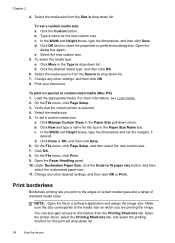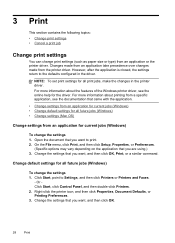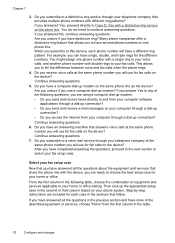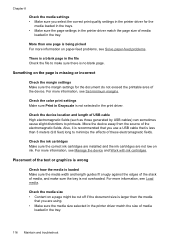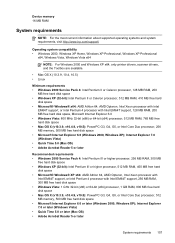HP J4550 Support Question
Find answers below for this question about HP J4550 - Officejet All-in-One - Multifunctional Fax Copier Pinter.Need a HP J4550 manual? We have 4 online manuals for this item!
Question posted by Anonymous-66397 on July 13th, 2012
Isn't Officejet 450o Printer Driver Work On Office Jet 45r50
The person who posted this question about this HP product did not include a detailed explanation. Please use the "Request More Information" button to the right if more details would help you to answer this question.
Current Answers
Answer #1: Posted by hzplj9 on July 13th, 2012 5:29 AM
Assuming you are referring to the Officejet 4550 then the driver for the 4500 and 4550 are the same. They are accessible form this link
Related HP J4550 Manual Pages
Similar Questions
How To Set Up Hp Office Jet J4550 For Wirless
(Posted by kokkageral 9 years ago)
Which Printer Driver Works With Hp Officejet J4580 For A Mac
(Posted by houdfn44 10 years ago)
Will Hp 6300 Printer Driver Work With Hp 6500 Printer
(Posted by sam9ghania 10 years ago)