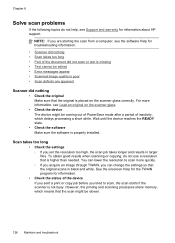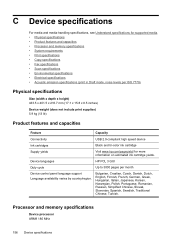HP J4550 Support Question
Find answers below for this question about HP J4550 - Officejet All-in-One - Multifunctional Fax Copier Pinter.Need a HP J4550 manual? We have 4 online manuals for this item!
Question posted by bnajaar on June 25th, 2014
Why Is My Hp Officejet J4550 Printer Printing Black Copies
The person who posted this question about this HP product did not include a detailed explanation. Please use the "Request More Information" button to the right if more details would help you to answer this question.
Current Answers
Related HP J4550 Manual Pages
Similar Questions
Hp Officejet J4550 How To Make It Print Black And White
(Posted by stoljond 9 years ago)
Hp Officejet J4550 How To Reduce Copy Size
(Posted by johndjchr 9 years ago)
Why Won't My Hp Photosmart 5510 Printer Print Black Ink
(Posted by prjhak 10 years ago)
Can I Make My Hp 8600 Plus Printer Print Black And White As Default On Airprint
(Posted by mitacoch 10 years ago)
Software Driver For Hp Officejet J4550???
please help me i just have recently bought a printer from someone and i just realized that they didn...
please help me i just have recently bought a printer from someone and i just realized that they didn...
(Posted by payamsharif55 11 years ago)