HP G71-340US Support Question
Find answers below for this question about HP G71-340US - Core 2 Duo 2.2 GHz.Need a HP G71-340US manual? We have 16 online manuals for this item!
Question posted by atabinfamo on May 25th, 2014
How To Replace Internal Battery On Hp G71-340us
The person who posted this question about this HP product did not include a detailed explanation. Please use the "Request More Information" button to the right if more details would help you to answer this question.
Current Answers
There are currently no answers that have been posted for this question.
Be the first to post an answer! Remember that you can earn up to 1,100 points for every answer you submit. The better the quality of your answer, the better chance it has to be accepted.
Be the first to post an answer! Remember that you can earn up to 1,100 points for every answer you submit. The better the quality of your answer, the better chance it has to be accepted.
Related HP G71-340US Manual Pages
End User License Agreement - Page 2


.... This EULA applies to updates or supplements to the original Software Product provided by HP unless HP provides other form, may only be an indirect transfer, such as expressly provided in... the hard disk of a conflict between such terms, the other applicable laws and international treaty provisions. This EULA is automatically terminated. TRANSFER. You shall not remove any ...
Backup and Recovery - Windows 7 - Page 6
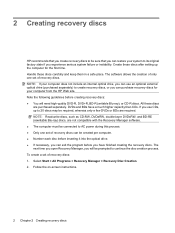
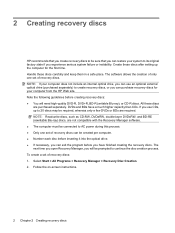
...prompted to continue the disc creation process. NOTE: If your computer does not include an internal optical drive, you can use CDs, up the computer for your system to its ... Chapter 2 Creating recovery discs 2 Creating recovery discs
HP recommends that you create recovery discs to be sure that you can restore your computer from the HP Web site. Note the following guidelines before you use...
Software Update - Windows Vista and Windows 7 - Page 6
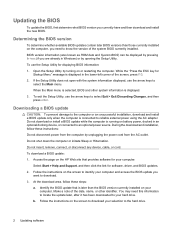
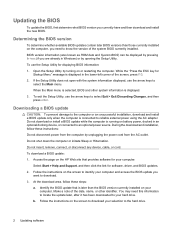
...while the computer is running on the screen to identify your computer. Follow the instructions on battery power, docked in an optional docking device, or connected to your hard drive. Do ..., remove, connect, or disconnect any device, cable, or cord. Access the page on the HP Web site that is displayed. 3. Identify the BIOS update that provides software for your selection to...
Wireless (Select Models Only) - Windows 7 - Page 17
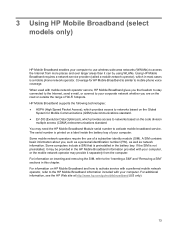
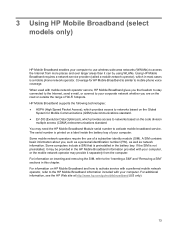
... stay connected to the Internet, send e-mail, or connect to networks based on a label inside the battery bay of Wi-Fi hotspots. A SIM contains basic information about you are on the Global
System for HP Mobile Broadband is printed on the code division
multiple access (CDMA) telecommunications standard. For additional information, see...
Wireless (Select Models Only) - Windows 7 - Page 18
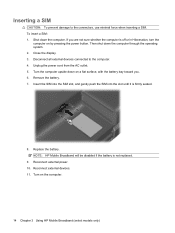
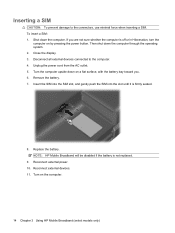
..., and gently push the SIM into the slot until it is not replaced.
9. Reconnect external devices. 11. Disconnect all external devices connected to the connectors, use minimal force when inserting a SIM. NOTE: HP Mobile Broadband will be disabled if the battery is firmly seated.
8. If you are not sure whether the computer is...
Wireless (Select Models Only) - Windows 7 - Page 19
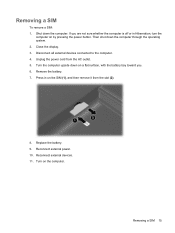
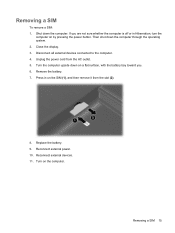
... remove it from the AC outlet. 5. Shut down the computer through the operating system. 2. Then shut down the computer. Reconnect external devices. 11. If you . 6. Replace the battery. 9. Removing a SIM 15
Disconnect all external devices connected to the computer. 4. Unplug the power cord from the slot (2).
8. Reconnect external power. 10. Press in...
Drives - Windows 7 - Page 3
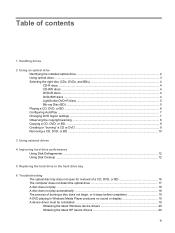
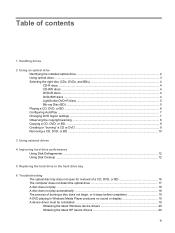
... CD, DVD, or BD ...10
3 Using external drives
4 Improving hard drive performance Using Disk Defragmenter ...12 Using Disk Cleanup ...12
5 Replacing the hard drive in the hard drive bay
6 Troubleshooting The optical disc tray does not open for removal of a CD, DVD, or BD ... driver must be reinstalled ...19 Obtaining the latest Windows device drivers 20 Obtaining the latest HP device drivers 20
iii
Drives - Windows 7 - Page 11
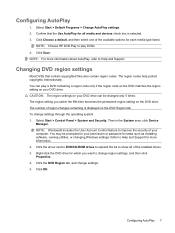
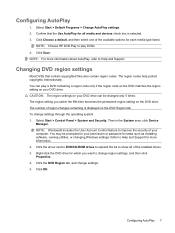
Select Start > Default Programs > Change AutoPlay settings. 2. NOTE: Choose HP DVD Play to Help and Support. The region codes help protect copyrights internationally. The number of the available options for more information about AutoPlay, refer to play a DVD containing a region code only if the region code on the ...
Drives - Windows 7 - Page 17
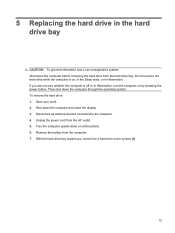
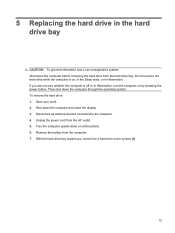
... computer upside down the computer and close the display. 3. If you , loosen the 4 hard drive cover screws (1).
13 Save your work. 2. Remove the battery from the AC outlet. 5. 5 Replacing the hard drive in the hard drive bay
CAUTION: To prevent information loss or an unresponsive system: Shut down the computer through the...
Drives - Windows 7 - Page 25
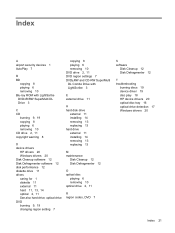
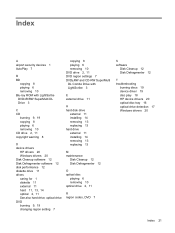
... drive external 11 installing 14 removing 13 replacing 13
M maintenance
Disk Cleanup 12 Disk Defragmenter 12
O optical disc
playing 6 removing 10 optical drive 2, 11
R region codes, DVD 7
S software
Disk Cleanup 12 Disk Defragmenter 12
T troubleshooting
burning discs 19 device driver 19 disc play 18 HP device drivers 20 optical disc tray 16...
Memory Modules - Windows Vista and Windows 7 - Page 7


... installing a memory module. Remove the battery from the AC outlet. 5. Before beginning any procedure, ensure that both memory modules .... Then shut down the computer and close the display. Shut down the computer through the operating system. 3. Adding or replacing a memory module
The computer has one memory module compartment, which is located on the bottom of the computer can damage ...
Memory Modules - Windows Vista and Windows 7 - Page 9
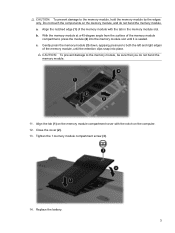
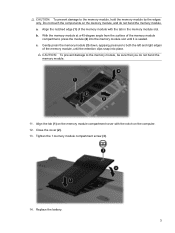
... the memory module with the notch on the memory module, and do not bend the memory module.
11. Tighten the 1 memory module compartment screw (3).
14. Replace the battery. 3 Align the tab (1) on the memory module compartment cover with the tab in the memory module slot. a. CAUTION: To prevent damage to the memory...
Notebook Tour - Windows 7 - Page 16


... agency that regulates wireless devices in your country or region.
Releases the battery from the battery bay.
Bottom components
Component (1) Battery bay (2) Battery release latch (3) Vents (5)
(4) Wireless module compartment
(5) Hard drive bay
Description
Holds the battery. Holds a wireless LAN module.
If you replace the module and then receive a warning message, remove the module to...
Notebook Tour - Windows 7 - Page 20
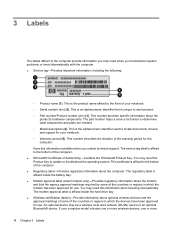
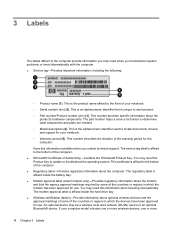
...use . If your notebook. ◦ Serial number (s/n) (2). This is affixed inside the battery bay. ● Modem approval label (select models only)-Provides regulatory information about the computer...labels affixed to the computer provide information you may need this information when traveling internationally. You may need the Product Key to update or troubleshoot the operating system...
Notebook Tour - Windows 7 - Page 22
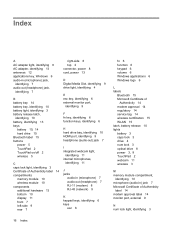
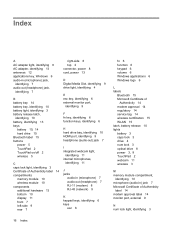
... jack,
identifying 7
B battery bay 14 battery bay, identifying 10 battery light, identifying 3 battery release latch,
identifying 10 battery, identifying 13 bays
battery 10, 14 hard drive ... 10 HDMI port, identifying 9 headphone (audio-out) jack 7
I integrated webcam light,
identifying 11 internal microphones,
identifying 11
J jacks
audio-in (microphone) 7 audio-out (headphone) 7 RJ-11 (modem)...
Power Management - Windows 7 - Page 3
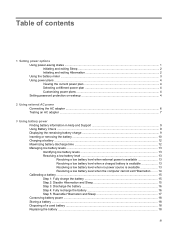
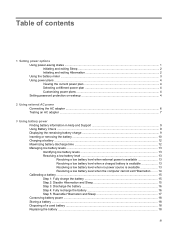
...battery level when the computer cannot exit Hibernation ....... 14 Calibrating a battery ...15 Step 1: Fully charge the battery 15 Step 2: Disable Hibernation and Sleep 15 Step 3: Discharge the battery 16 Step 4: Fully recharge the battery 16 Step 5: Reenable Hibernation and Sleep 17 Conserving battery power ...18 Storing a battery ...18 Disposing of a used battery ...18 Replacing the battery...
Power Management - Windows 7 - Page 9
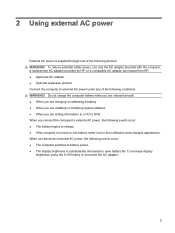
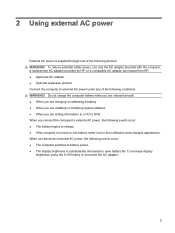
... power, the following events occur: ● The battery begins to external AC power under any of the following conditions: WARNING! To reduce potential safety issues, use only the AC adapter provided with the computer, a replacement AC adapter provided by HP, or a compatible AC adapter purchased from HP. ● Approved AC adapter ● Optional expansion...
Power Management - Windows 7 - Page 12
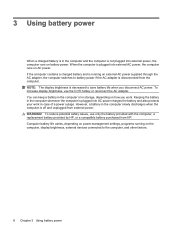
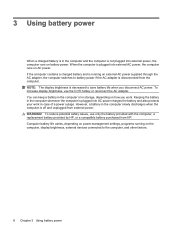
... to the computer, and other factors.
8 Chapter 3 Using battery power To increase display brightness, use only the battery provided with the computer, a replacement battery provided by HP, or a compatible battery purchased from external power. Computer battery life varies, depending on power management settings, programs running on battery power. NOTE: The display brightness is decreased to...
Power Management - Windows 7 - Page 22


... reached a "weak" condition. do not short external contacts; If the capacity is less than 2 weeks, remove the battery and store it to the computer, and other factors.
Calibrate a battery before returning it separately. For additional information, refer to replace the battery when an internal cell is possibly covered by an HP warranty, instructions include a warranty ID.
Power Management - Windows 7 - Page 23
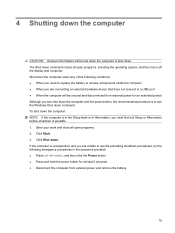
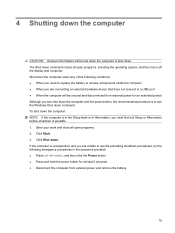
...port ● When the computer will be unused and disconnected from external power and remove the battery.
19 To shut down the computer: NOTE: If the computer is in the Sleep state ...9679; Disconnect the computer from external power for an extended period Although you are unable to replace the battery or access components inside the computer ● When you can shut down command closes all...
Similar Questions
Internal Battery Hp G71-340us Screen Won't Work
(Posted by HenriLOTR9 9 years ago)
How To Change The Cmos Battery In Hp G71-340us Notebook
(Posted by dporRicha 9 years ago)
Does The Hp G71-340us Have An Internal Battery
(Posted by jpmccThesp 10 years ago)
How To Replace Internal Battery Of Hp Elitebook 8530p
(Posted by loritpayas 10 years ago)
How To Replace Cmos Battery Hp Probook 4510s
(Posted by pisPe 10 years ago)

