HP 4510s Support Question
Find answers below for this question about HP 4510s - ProBook - Celeron 1.8 GHz.Need a HP 4510s manual? We have 43 online manuals for this item!
Question posted by pisPe on November 10th, 2013
How To Replace Cmos Battery Hp Probook 4510s
The person who posted this question about this HP product did not include a detailed explanation. Please use the "Request More Information" button to the right if more details would help you to answer this question.
Current Answers
There are currently no answers that have been posted for this question.
Be the first to post an answer! Remember that you can earn up to 1,100 points for every answer you submit. The better the quality of your answer, the better chance it has to be accepted.
Be the first to post an answer! Remember that you can earn up to 1,100 points for every answer you submit. The better the quality of your answer, the better chance it has to be accepted.
Related HP 4510s Manual Pages
Wireless (Select Models Only) - Windows Vista and Windows XP - Page 16
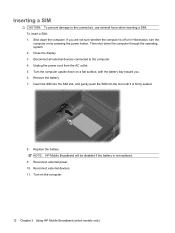
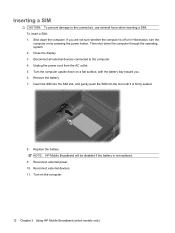
... slot, and gently push the SIM into the slot until it is not replaced.
9. To insert a SIM: 1. NOTE: HP Mobile Broadband will be disabled if the battery is firmly seated.
8. Remove the battery. 7. Then shut down on a flat surface, with the battery bay toward you are not sure whether the computer is off or in...
Wireless (Select Models Only) - Windows Vista and Windows XP - Page 17
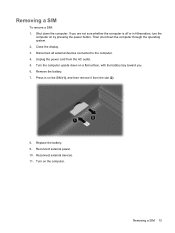
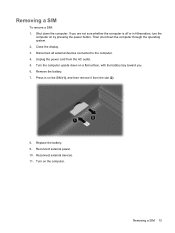
...Reconnect external devices. 11. Turn the computer upside down on a flat surface, with the battery bay toward you are not sure whether the computer is off or in on the SIM ...
Removing a SIM 13 Removing a SIM
To remove a SIM: 1. Then shut down the computer. Replace the battery. 9. If you . 6. Turn on by pressing the power button. Disconnect all external devices connected ...
Wireless (Select Models Only) - Windows XP - Page 16
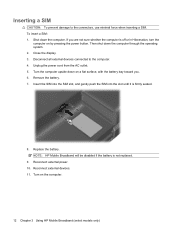
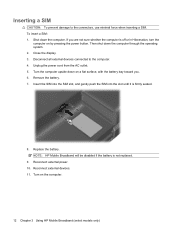
... toward you are not sure whether the computer is off or in Hibernation, turn the
computer on the computer.
12 Chapter 3 Using HP Mobile Broadband (select models only) Replace the battery. Unplug the power cord from the AC outlet. 5. Reconnect external power. 10. Inserting a SIM
CAUTION: To prevent damage to the computer. 4. To...
Wireless (Select Models Only) - Windows XP - Page 17
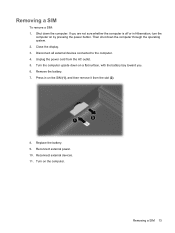
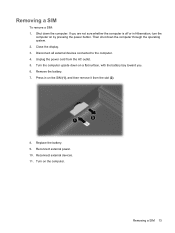
... are not sure whether the computer is off or in on the SIM (1), and then remove it from the AC outlet. 5. Replace the battery. 9. Reconnect external devices. 11. If you . 6. Remove the battery. 7. Unplug the power cord from the slot (2).
8. Turn on by pressing the power button. Shut down the computer through the...
Drives - Linux - Page 28
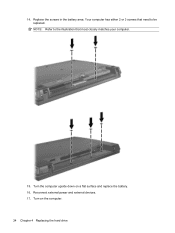
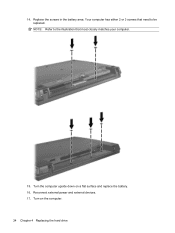
14. Turn the computer upside down on the computer. 24 Chapter 4 Replacing the hard drive Your computer has either 2 or 3 screws that most closely matches your computer.
15. Replace the screws in the battery area. NOTE: Refer to the illustration that need to be replaced. Turn on a flat surface and replace the battery. 16. Reconnect external power and external devices. 17.
Drives - Windows Vista - Page 34
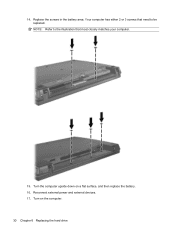
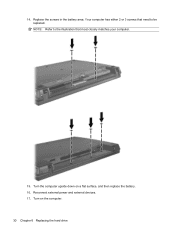
Your computer has either 2 or 3 screws that most closely matches your computer.
15. Turn the computer upside down on the computer. 30 Chapter 6 Replacing the hard drive Turn on a flat surface, and then replace the battery. 16. 14. Replace the screws in the battery area. Reconnect external power and external devices. 17. NOTE: Refer to the illustration that need to be replaced.
Drives - Windows Vista - Page 38


Turn on a flat surface, and then replace the battery. 18. 17. Turn the computer upside down on the computer.
34 Chapter 6 Replacing the hard drive Reconnect external power and external devices. 19.
Drives - Windows XP - Page 34
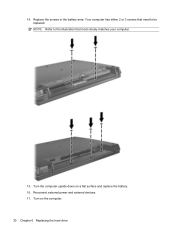
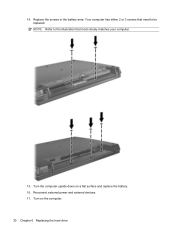
Turn the computer upside down on the computer. 30 Chapter 6 Replacing the hard drive Replace the screws in the battery area. NOTE: Refer to the illustration that need to be replaced. Turn on a flat surface and replace the battery. 16. Your computer has either 2 or 3 screws that most closely matches your computer.
15. Reconnect external power and external devices. 17. 14.
Drives - Windows XP - Page 38


Turn the computer upside down on the computer.
34 Chapter 6 Replacing the hard drive Turn on a flat surface and replace the battery. 18. Reconnect external power and external devices. 19. 17.
Memory Modules - Linux - Page 13
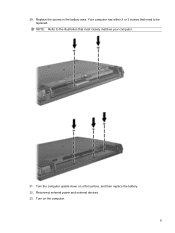
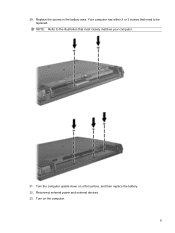
Your computer has either 2 or 3 screws that most closely matches your computer.
21. NOTE: Refer to the illustration that need to be replaced. Reconnect external power and external devices. 23. Turn on a flat surface, and then replace the battery. 22. Turn the computer upside down on the computer.
9 Replace the screws in the battery area. 20.
Memory Modules - Windows Vista - Page 13
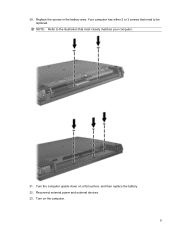
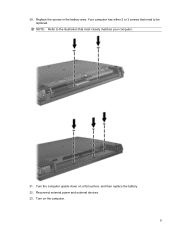
Turn the computer upside down on the computer.
9 Turn on a flat surface, and then replace the battery. 22. Replace the screws in the battery area. Your computer has either 2 or 3 screws that most closely matches your computer.
21. 20. NOTE: Refer to the illustration that need to be replaced. Reconnect external power and external devices. 23.
Memory Modules - Windows XP - Page 13
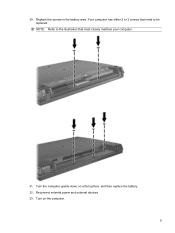
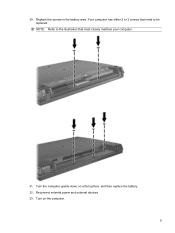
Turn on a flat surface, and then replace the battery. 22. Your computer has either 2 or 3 screws that need to the illustration that most closely matches your computer.
21. Turn the computer upside down on the computer.
9 NOTE: Refer to be replaced. 20. Replace the screws in the battery area. Reconnect external power and external devices. 23.
Power Management - Linux - Page 3


...exit Hibernation ....... 12 Calibrating a battery ...12 Step 1: Fully charge the battery 12 Step 2: Disable Hibernation and Suspend 12 Step 3: Discharge the battery 13 Step 4: Fully recharge the battery 13 Step 5: Reenable Hibernation and Suspend 13 Conserving battery power ...14 Storing a battery ...14 Disposing of a used battery ...14 Replacing the battery ...14
5 Shutting down the computer...
Power Management - Linux - Page 9
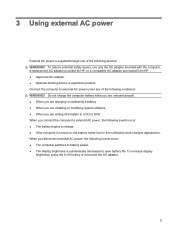
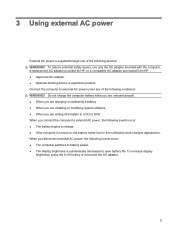
...use only the AC adapter provided with the computer, a replacement AC adapter provided by HP, or a compatible AC adapter purchased from HP. ● Approved AC adapter ● Optional docking device...following devices: WARNING! Do not charge the computer battery while you are onboard aircraft. ● When you are charging or calibrating a battery ● When you are installing or modifying system...
Power Management - Linux - Page 12
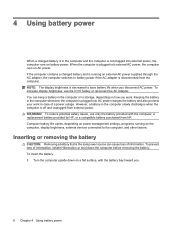
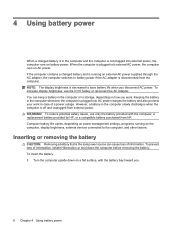
... decreased to the computer, and other factors. NOTE: The display brightness is plugged into external power, the computer runs on a flat surface, with the computer, a replacement battery provided by HP, or a compatible battery purchased from HP. To reduce potential safety issues, use the fn+f8 hotkey or reconnect the AC adapter.
Power Management - Linux - Page 18
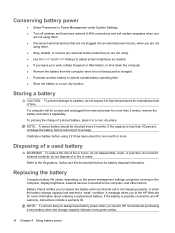
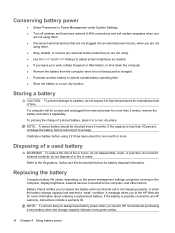
... work, initiate Suspend or Hibernation, or shut down the computer. ● Remove the battery from external power for one month or more information about ordering a replacement battery. NOTE: A stored battery should be unused and unplugged from the computer when it , HP recommends purchasing a new battery when the storage capacity indicator turns green-yellow.
14 Chapter 4 Using...
Power Management - Linux - Page 19
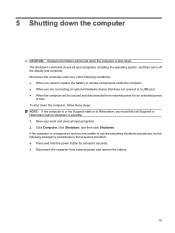
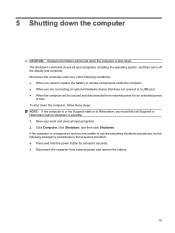
...power for at least 5 seconds. ● Disconnect the computer from external power and remove the battery.
15 Click Computer, click Shutdown, and then click Shutdown. Save your work and close all ... the preceding shutdown procedures, try the following conditions: ● When you need to replace the battery or access components inside the computer ● When you must first exit Suspend or ...
Power Management - Windows Vista - Page 12
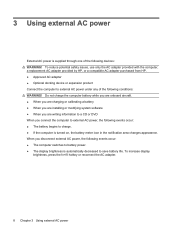
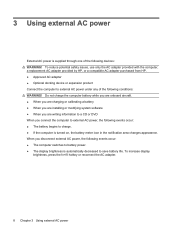
... only the AC adapter provided with the computer, a replacement AC adapter provided by HP, or a compatible AC adapter purchased from HP. ● Approved AC adapter ● Optional docking device or expansion product Connect the computer to charge. ● If the computer is turned on, the battery meter icon in the notification area changes appearance...
Power Management - Windows Vista - Page 29
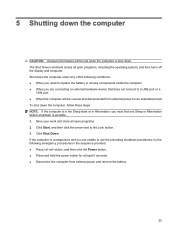
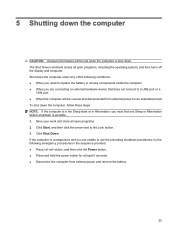
... Shut down . Click Shut Down. Click Start, and then click the arrow next to replace the battery or access components inside the computer ● When you must first exit Sleep or Hibernation... for at least 5 seconds. ● Disconnect the computer from external power and remove the battery.
25 If the computer is unresponsive and you are connecting an external hardware device that does ...
Power Management - Windows XP - Page 29


... If the computer is unresponsive and you are connecting an external hardware device that does not connect to replace the battery or access components inside the computer ● When you click will be lost when the computer is possible. 1. 5 Shutting down the computer
CAUTION: Unsaved information ...
Similar Questions
How To Restore Factory Default For Hp Probook 4510s Laptop
(Posted by mjmsc 9 years ago)
How To Replace Cmos Battery 4510s
(Posted by jsElvis 9 years ago)
How To Replace A Hdd In A Hp Probook 4510s
(Posted by siyel 10 years ago)
When Replace Cmos Battery Hp 6910p
(Posted by JePlen 10 years ago)

