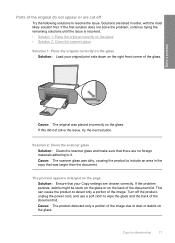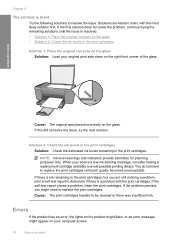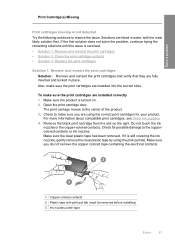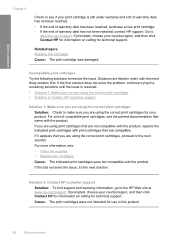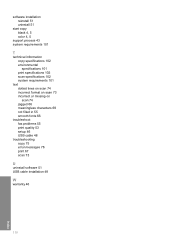HP F4480 Support Question
Find answers below for this question about HP F4480 - Deskjet All-in-One Color Inkjet.Need a HP F4480 manual? We have 2 online manuals for this item!
Question posted by lala52486 on April 26th, 2013
Clean Ink Stains
Current Answers
Answer #1: Posted by tintinb on April 26th, 2013 2:49 PM
https://support.hp.com/us-en/document/c02463264
If you have more questions, please don't hesitate to ask here at HelpOwl. Experts here are always willing to answer your questions to the best of our knowledge and expertise.
Regards,
Tintin
Related HP F4480 Manual Pages
Similar Questions
Replaced black ink cartridge will not print black. Ran from menu tools, clean printhead. Removed all...
spots of ink on paper during printing, as you can remove them?, I ran 10 times through the cleaning ...
i've gone through all the steps, the corrective action and none are helping. everytime i install a n...