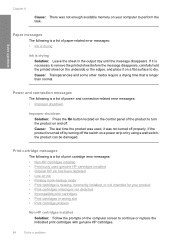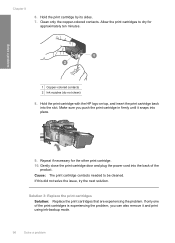HP F4480 Support Question
Find answers below for this question about HP F4480 - Deskjet All-in-One Color Inkjet.Need a HP F4480 manual? We have 2 online manuals for this item!
Question posted by Vimort on April 24th, 2014
How To Get Hp Deskjet F4480 Into Ink-backup Mode.
Current Answers
Answer #1: Posted by waelsaidani1 on April 24th, 2014 3:38 PM
The printer prints more slowly in this mode, and printouts might be of lesser quality. If you print with only the black cartridge, no color will print. If you print with only the color cartridge, no black ink will print.
Related HP F4480 Manual Pages
Similar Questions
Color cartridge was good...replaced black...now says "cartridge problem" with color cartridge. Clean...