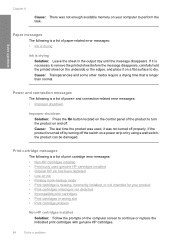HP F4480 Support Question
Find answers below for this question about HP F4480 - Deskjet All-in-One Color Inkjet.Need a HP F4480 manual? We have 2 online manuals for this item!
Question posted by aaaaskin on August 4th, 2014
Hp Deskjet F4480 Ink Cartridge Won't Go Back In Slot
The person who posted this question about this HP product did not include a detailed explanation. Please use the "Request More Information" button to the right if more details would help you to answer this question.
Current Answers
Related HP F4480 Manual Pages
Similar Questions
How To Clear The Ink E Message Hp Deskjet F4480 Refilled Cartridges
(Posted by egyfistav40 9 years ago)
Change Hp Deskjet F4480 Ink Cartridge Now Won't Print
(Posted by msniso 10 years ago)
How To Install Hp Deskjet F4480 Ink Cartridge In Slot
(Posted by test0in 10 years ago)
Why Does My Hp 7510 Photo Ink Cartridge Run Out So Quickly?
(Posted by z16martia 10 years ago)
Hp Officejet 7500a. I Installed A Non-hp Ink Cartridge-- Won't Print That Color
I installed a non-hp ink cartridge. it sees the cartridge. Reads it as full, but won't print with it...
I installed a non-hp ink cartridge. it sees the cartridge. Reads it as full, but won't print with it...
(Posted by andreaoneill 11 years ago)