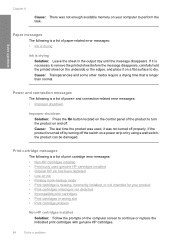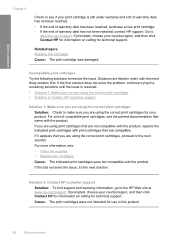HP F4480 Support Question
Find answers below for this question about HP F4480 - Deskjet All-in-One Color Inkjet.Need a HP F4480 manual? We have 2 online manuals for this item!
Question posted by clasFl on October 25th, 2013
New Black Ink Cartridge Won't Print Hp F4480
The person who posted this question about this HP product did not include a detailed explanation. Please use the "Request More Information" button to the right if more details would help you to answer this question.
Current Answers
Related HP F4480 Manual Pages
Similar Questions
Ink Cartridges Won't Align Hp Deskjet F4480
(Posted by prjo 9 years ago)
How To Get A Ink Cartridge Out Of An Hp Printer F4480 That Is In Wrong And
stuck
stuck
(Posted by reyceSu 9 years ago)
How To Enable New Black Ink Cartridge To Work In Hp Deskjet 3050
(Posted by baPie 10 years ago)
New Black Ink Cartridge Doesn't Print
I just installed a new Black ink cartridge and am sure that it is correctly installed. It doesn't pr...
I just installed a new Black ink cartridge and am sure that it is correctly installed. It doesn't pr...
(Posted by Anonymous-84091 11 years ago)
I Tried To Replace The Black Ink Cartridge. The Alignment Page Appeared, And I
(Posted by vhallerman 11 years ago)