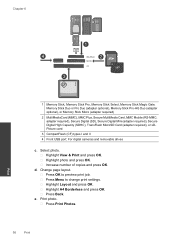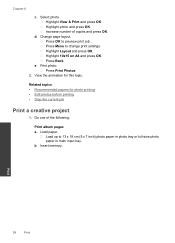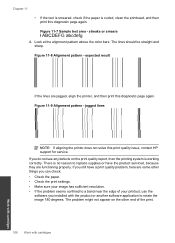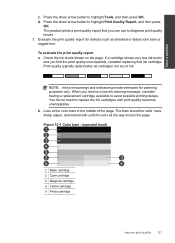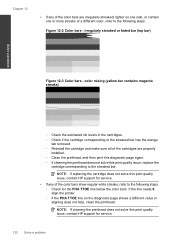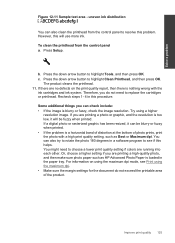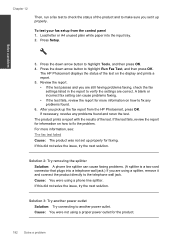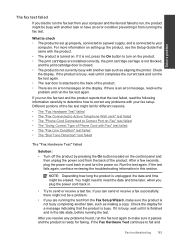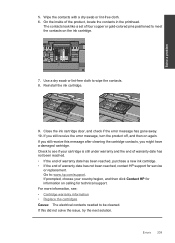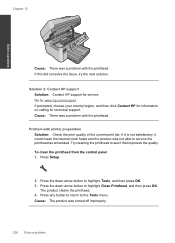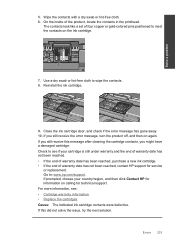HP Photosmart Premium Fax e-All-in-One Printer - C410 Support Question
Find answers below for this question about HP Photosmart Premium Fax e-All-in-One Printer - C410.Need a HP Photosmart Premium Fax e-All-in-One Printer - C410 manual? We have 2 online manuals for this item!
Question posted by shelleymmaranta on March 5th, 2014
Replaced Black Ink Cartridge Will Not Print Black
Replaced black ink cartridge will not print black. Ran from menu tools, clean printhead. Removed all 5 cartridge and checked to see if printhead was dirty. Printhead clean, but still can`t print black
Current Answers
Related HP Photosmart Premium Fax e-All-in-One Printer - C410 Manual Pages
Similar Questions
How Do I Access Files That Were Scanned To A Usb Device Using An Hp 410 Printer
(Posted by blacPatric 9 years ago)
How To Cancel Cartridge Checking In Hp Officejet 5600
(Posted by Lipawr 9 years ago)
How Many Copies Can An Ink Cartridge Print Hp Photosmart Premium C-410
(Posted by blumsred 10 years ago)
Two Black Ink Cartridges
Why does printer c410 have two black ink cartridges? Can it be used with one and which of the cartri...
Why does printer c410 have two black ink cartridges? Can it be used with one and which of the cartri...
(Posted by Bardean 10 years ago)
Device Tries To Fax When I Ask It To Print
I am using e-Tax software provided by the Australian Taxation Office for preparing and lodging tax r...
I am using e-Tax software provided by the Australian Taxation Office for preparing and lodging tax r...
(Posted by gshaughn 11 years ago)