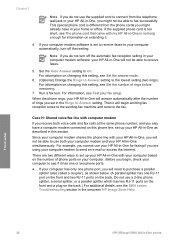HP Officejet 5600 Support Question
Find answers below for this question about HP Officejet 5600 - All-in-One Printer.Need a HP Officejet 5600 manual? We have 3 online manuals for this item!
Question posted by Lipawr on August 25th, 2014
How To Cancel Cartridge Checking In Hp Officejet 5600
The person who posted this question about this HP product did not include a detailed explanation. Please use the "Request More Information" button to the right if more details would help you to answer this question.
Current Answers
Related HP Officejet 5600 Manual Pages
Similar Questions
How To Check Ink Level On Hp Officejet 5600 Windows 8?
(Posted by sjhcntu 9 years ago)
How To Reset Hp Officejet 5600 Series Printer Cartridge Error
(Posted by carpzamz 10 years ago)
How To Override Print Cartridge For Hp Officejet 5600 Series
(Posted by hemalmacoly 10 years ago)
Show Steps On How To Change Black Ink Cartridge For Hp Officejet 4620
(Posted by ZegCompdrgro 10 years ago)
How To Change The Ink Cartridges In Hp Officejet Pro 8600plus
How do I change the ink cartridges in HP Officejet Pro 8600Plus?
How do I change the ink cartridges in HP Officejet Pro 8600Plus?
(Posted by malarrabee 11 years ago)