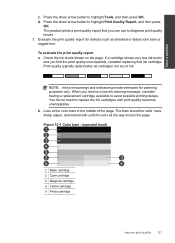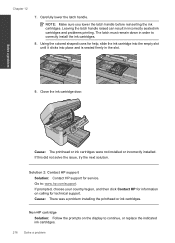HP Photosmart Premium Fax e-All-in-One Printer - C410 Support Question
Find answers below for this question about HP Photosmart Premium Fax e-All-in-One Printer - C410.Need a HP Photosmart Premium Fax e-All-in-One Printer - C410 manual? We have 2 online manuals for this item!
Question posted by blumsred on March 14th, 2014
How Many Copies Can An Ink Cartridge Print Hp Photosmart Premium C-410
The person who posted this question about this HP product did not include a detailed explanation. Please use the "Request More Information" button to the right if more details would help you to answer this question.
Current Answers
Related HP Photosmart Premium Fax e-All-in-One Printer - C410 Manual Pages
Similar Questions
Black Ink Cartridge For Hp Photosmart 7510 Wont Print
(Posted by djukasco 10 years ago)
How To Add Ink Cartridge To Hp Photosmart Premium C410
(Posted by rpsudh 10 years ago)
How To Replace Ink Cartridge On Hp Photosmart Premium C410 Series
(Posted by BWilsptsbgh 10 years ago)
How Should The Black Ink Cartridge For Hp Photosmart C410 Appear When Installed
(Posted by MATTOdgk62 10 years ago)
Are Ink Cartridges For Hp Photosmart C8100 And Hp Photosmart C3100 Compatible?
(Posted by jwachacha 11 years ago)