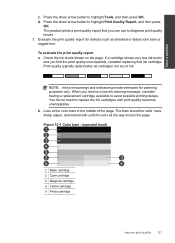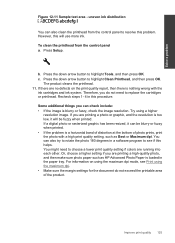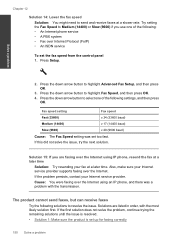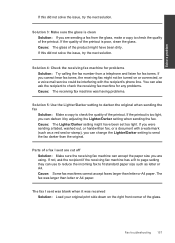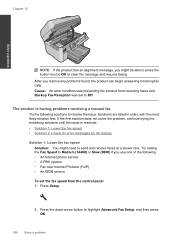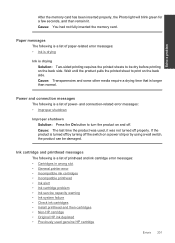HP Photosmart Premium Fax e-All-in-One Printer - C410 Support Question
Find answers below for this question about HP Photosmart Premium Fax e-All-in-One Printer - C410.Need a HP Photosmart Premium Fax e-All-in-One Printer - C410 manual? We have 2 online manuals for this item!
Question posted by Bardean on November 10th, 2013
Two Black Ink Cartridges
Why does printer c410 have two black ink cartridges? Can it be used with one and which of the cartridges can be used alone?
Current Answers
Related HP Photosmart Premium Fax e-All-in-One Printer - C410 Manual Pages
Similar Questions
Replaced Black Ink Cartridge Will Not Print Black
Replaced black ink cartridge will not print black. Ran from menu tools, clean printhead. Removed all...
Replaced black ink cartridge will not print black. Ran from menu tools, clean printhead. Removed all...
(Posted by shelleymmaranta 10 years ago)
Hp Photosmart Premium C410 Black Ink Cartridges Which One?
(Posted by Ramosaw 10 years ago)
Can Only Black Ink Be Used With Hp Photosmart C310?
(Posted by skdadibe 10 years ago)
What Ink Is Used In Hp Photosmart C410
(Posted by benkik 10 years ago)
I Want To Print In Black When I Use The Wireless Mode
(Posted by dmpalmer48 10 years ago)