HP F4440 Support Question
Find answers below for this question about HP F4440 - Deskjet All-in-One.Need a HP F4440 manual? We have 2 online manuals for this item!
Question posted by zavStu on January 28th, 2014
Changed The Ink In My Hp F4440 Printer, Now It Wont Pring
The person who posted this question about this HP product did not include a detailed explanation. Please use the "Request More Information" button to the right if more details would help you to answer this question.
Current Answers
There are currently no answers that have been posted for this question.
Be the first to post an answer! Remember that you can earn up to 1,100 points for every answer you submit. The better the quality of your answer, the better chance it has to be accepted.
Be the first to post an answer! Remember that you can earn up to 1,100 points for every answer you submit. The better the quality of your answer, the better chance it has to be accepted.
Related HP F4440 Manual Pages
User Guide - Page 3


Contents
Contents
1 Get to know the HP All-in-One Printer parts...3 Control panel features...4 Control panel features (HP Deskjet F4424 All-in-One only 5
2 Print Print documents...7 ...copy paper type...30
6 Copy (HP Deskjet F4424 All-in-One only) Copy text or mixed documents 33
7 Work with cartridges Check the estimated ink levels 37 Order ink supplies...38 Automatically clean print cartridges ...
User Guide - Page 5


... • Control panel features • Control panel features (HP Deskjet F4424 All-in-One only)
Printer parts
Get to know the HP All-in-One
1 Control panel 2 Front access door 3 Paper-width guide for the main input tray 4 Input tray ... Lid backing 10 Rear access door 11 Rear USB port 12 Power connection (Use only with the power adapter supplied by HP.) 13 Lid 14 Attention light
Printer parts
3
User Guide - Page 6


...off , a minimal amount of copies to know the HP All-in -One Also displays a warning when the device is still used. Chapter 1
Control panel features
Get ...Ink Level gauge: Show ink level information for each print cartridge, four indicators for the tricolor cartridge and four indicators for copying to know the HP All-in -One
1 On: Turns the product on the glass.
4 Paper Selection: Changes...
User Guide - Page 7


... features (HP Deskjet F4424 All-in -One
1 On: Turns the product on the glass.
4 Paper Selection: Changes the paper...Ink Level gauge: Show ink level information for each print cartridge, four indicators for the tricolor cartridge and four indicators for PC Copy to either plain or photo paper. Also displays a warning when the device is out of power is off . Control panel features (HP Deskjet...
User Guide - Page 21


... for commonly used tasks. Click the Printing Shortcuts tab. 5. Change the print settings to those you want to the list.
Click the Printing Shortcuts tab. 5. Make sure the product is added to delete. 6. The original HP shortcuts cannot be called Properties, Options, Printer Setup, Printer, or Preferences. 4. On the File menu in your software...
User Guide - Page 22


In the HP Solution Center, click Settings, point to make them the default print settings so they are already set when you open the Print ...Set the default print settings
If there are settings that you frequently use for printing, you might want to Print Settings, and then click
Printer Settings. 2.
To change the default print settings 1.
Make changes to the print settings, and click OK.
User Guide - Page 39


... print nozzles clear and ink flowing smoothly.
For more information, see www.hp.com/go/inkusage.
NOTE: Ink level warnings and indicators provide estimates for the ink cartridges appear. In the Print Properties dialog box, click the Features tab, and then click the Printer Services button. The Printer Toolbox appears. 2. The estimated ink levels for planning purposes...
User Guide - Page 40


... time. If it is not supported in all countries/regions. Chapter 7
Order ink supplies
For a list of the shopping links on ink alert messages.
The Printer Toolbox appears. 2. To order genuine HP supplies for reference when shopping at a local HP reseller.
Original HP cartridges are designed and tested with cartridges If prompted, choose your country/region...
User Guide - Page 41


..., manually clean the print cartridge contacts.
In the Print Settings area, click Printer
Toolbox. 2.
Turn on ink, clean the print cartridges automatically. Lightly press down on the print carridge(s) ...information, see Check the estimated ink levels.
If the print cartridges are not low on the product and open the print cartridge door.
In the HP Solution Center, click Settings. ...
User Guide - Page 50


... am having problems using the HP All-in the input tray
Solution... Chapter 8
Cause: You pressed the On button too quickly. If you have ink • Solution 5: Load paper in -One with my computer
Solution: You ... installed properly and have installed the software, connecting your product as the default printer • Solution 3: Check the connection between the product and computer •...
User Guide - Page 51
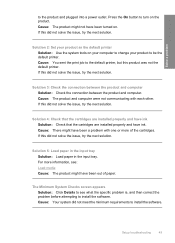
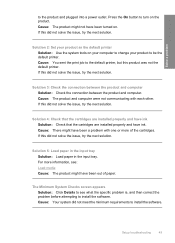
... solution.
For more of paper. Solve a problem
to install the software. Cause: The product might have ink. If this did not meet the minimum requirements to the default printer, but this product was not the default printer. Solution 5: Load paper in the input tray Solution: Load paper in the input tray. Setup troubleshooting...
User Guide - Page 53


... a Windows computer
NOTE: Use this , see the Windows Help.
2. Select HP Deskjet All-In-One Driver Software, and then click Change/Remove. Disconnect the product from your computer's CD-ROM drive and then start ...Restart your computer until after you might need to Programs or All Programs, HP, Deskjet F4400 All-in -One application files from your installation is not available in the Windows Start...
User Guide - Page 55


... • Solution 3: Check the paper type • Solution 4: Check the ink levels • Solution 5: Check the print settings • Solution 6: Align the printer • Solution 7: Contact HP support
Solution 1: Make sure you purchased genuine HP ink cartridges, go to the printhead during printing, the ink might have a feathering appearance instead of being used. This can happen...
User Guide - Page 57


... prompted, choose your country/region, and then click Contact HP for information on paper. Aligning the printer can also open the Printer Toolbox from the Print Properties dialog box. Click the Device Services tab. 5.
Go to be aligned. Solve a problem
Solution 6: Align the printer Solution: Align the printer. In this case, there is nothing wrong with...
User Guide - Page 58


... appropriate for planning purposes only. Print the image with HP printers to help you are using a non-HP supply will not be covered under warranty. If you believe you receive a low-ink warning message, consider having a replacement cartridge available to : www.hp.com/go/anticounterfeit
Cause: Non-HP ink cartridges were being used. When you purchased genuine...
User Guide - Page 61


... the issue, try the next solution. Solve a problem
Printouts have insufficient ink. HP recommends that the paper is loaded correctly • Solution 4: Use a higher print quality setting • Solution 5: Align the printer • Solution 5: Automatically clean the print cartridges. • Solution 7: Contact HP support
Solution 1: Make sure you easily produce great results, time after...
User Guide - Page 63


... are using genuine HP ink cartridges Solution: Check to see Automatically clean print cartridges Cause: The print cartridge nozzles needed to : www.hp.com/support. Recycle or discard the page. Cause: There was a problem with HP printers to be aligned.
Solve a problem
4.
Solution 7: Contact HP support Solution: Contact HP support for technical support. Click the Device Services tab...
User Guide - Page 65


...smaller size • Solution 4: Align the printer
Print quality troubleshooting
63 If prompted, choose your printout is additional troubleshooting help. Therefore, replacing the ink cartridges or printhead is not a problem with ...fuzzy
Try the following solutions if your country/region, and then click Contact HP for information on calling for service. TIP: After reviewing the solutions in...
User Guide - Page 81


...!
fast blinking
Current ink level On
All !...to use the product as a printer.
Attention light
Fast blinking Fast blinking
Fast blinking
Fast blinking
Fast blinking
Estimate d Ink Level lights All !
Scanner failure
...cartridge messages
Flashing lights
The lights on the product flash in the printer. fast blinking
Number On light Description of Load paper and press
paper...
User Guide - Page 87


.../go /anticounterfeit For more information, see : Replace the cartridges Cause: The original HP ink in another printer.
Ink levels might not be available for the indicated print cartridges. Cause: A genuine HP print cartridge was depleted. Original HP ink has been depleted Solution: Follow the prompts on the computer screen to replace the print cartridges until print quality...
Similar Questions
Hp C410 Printer Wont Print Color Ink
(Posted by Jepsklo 10 years ago)
Connecting Hp F4440 Printer To Notebook
i bought an hp f4440 printer for my dell1525 computer, now having trouble installing to my computer....
i bought an hp f4440 printer for my dell1525 computer, now having trouble installing to my computer....
(Posted by jmo0830761 12 years ago)

