HP F4280 Support Question
Find answers below for this question about HP F4280 - Deskjet All-in-One Color Inkjet.Need a HP F4280 manual? We have 6 online manuals for this item!
Question posted by anthonyeclark on September 11th, 2012
Reset
How do I reset. The cartriges have stuck on the left handside.
Current Answers
There are currently no answers that have been posted for this question.
Be the first to post an answer! Remember that you can earn up to 1,100 points for every answer you submit. The better the quality of your answer, the better chance it has to be accepted.
Be the first to post an answer! Remember that you can earn up to 1,100 points for every answer you submit. The better the quality of your answer, the better chance it has to be accepted.
Related HP F4280 Manual Pages
User Guide - Page 4


Contents
Contents
1 HP Deskjet F4200 All-in-One series Help 7
2 HP All-in-One overview The HP All-in-One at a glance...9 ...the print speed or quality 34 Change the page orientation 34 Scale the document size...35 Change the saturation, brightness, or color tone 35 Preview your print job...35 Change the default print settings 36 Printing shortcuts...36 Create printing shortcuts...37 Delete printing ...
User Guide - Page 8


... product stewardship program 214 Paper use...215 Plastics...215 Material safety data sheets 215 Recycling program...215 HP inkjet supplies recycling program 215 Energy Star® notice...215 Disposal of waste equipment by users in private households...statement for Germany 218 Toxic and hazardous substance table 218 HP Deskjet F4200 All-in-One series declaration of conformity 219
Index...221
5
User Guide - Page 12


..., iron-on transfers, and posters. Scan Scanning is a versatile device that allows printing. You can scan almost anything (photos, magazine .... Print from your computer. 2 HP All-in-One overview
The HP Deskjet F4200 All-in -One overview
9 This section contains the following topics: ...reduce the size of an original to produce high-quality color and black-and-white copies on the HP All-in ...
User Guide - Page 145


... Programs or All Programs, HP, Deskjet F4200 All-In-One series, Uninstall).
1. To refresh the Windows Device Manager 1. Click USB Composite Device, click Action, and then click Uninstall...A New Hardware found screen might appear.
142 Troubleshooting
Click the Hardware tab, and then click Device Manager. 3.
Do not connect the product to scan again. On the Windows taskbar, click ...
User Guide - Page 147


... product is another instance or another tab for the product with a copy number included, such as HP Deskjet F4200 All-in-One series 2. 5. If you receive a Disconnected error message, then check whether there ... 4: Check the status of the product Solution: Check the status of the product in the Select Device area or that the product is listed in the HP Solution Center. To check the status of ...
User Guide - Page 155
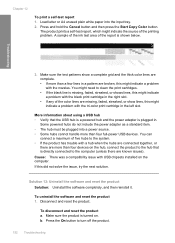
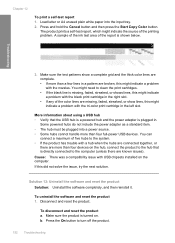
... thick color lines are broken, this might indicate a problem with a hub when the hubs are connected together, or
there are known issues). You can
connect a maximum of five hubs to the system. • If the product has trouble with the black print cartridge in the left slot. To uninstall the software and reset...
User Guide - Page 156


..., do not remove any applications other than those listed below. • HP Imaging device functions • HP Document Viewer • HP Photosmart Essential • HP Image Zone •... HP Photo and imaging gallery • HP Photosmart, Officejet, Deskjet, (with product name and software version number) • HP Software update • HP Share to...
User Guide - Page 167


...: Turn off the product and reset it by HP or Compaq, do not remove any applications other than those listed below.
• HP Imaging device functions • HP Document Viewer • HP Photosmart Essential • HP Image Zone • HP Photo and imaging gallery • HP Photosmart, Officejet, Deskjet, (with product name and...
User Guide - Page 171
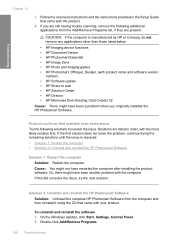
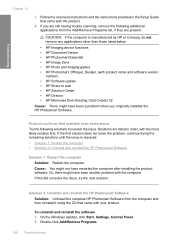
...do not remove any applications other than those listed below.
• HP Imaging device functions • HP Document Viewer • HP Photosmart Essential • HP Image Zone ...• HP Photo and imaging gallery • HP Photosmart, Officejet, Deskjet, (with your product. Solutions are present.
CAUTION: If the computer is resolved. • Solution...
User Guide - Page 172
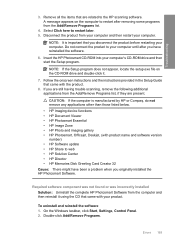
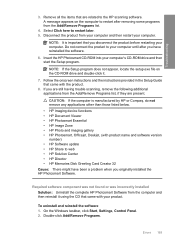
... Compaq, do not remove any applications other than those listed below. • HP Imaging device functions • HP Document Viewer • HP Photosmart Essential • HP Image Zone • HP Photo and imaging gallery • HP Photosmart, Officejet, Deskjet, (with product name and software version number) • HP Software update • HP...
User Guide - Page 173
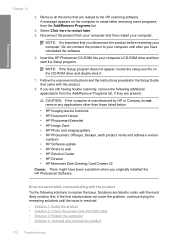
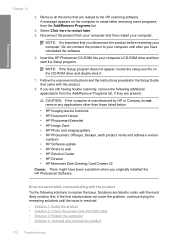
...software. CAUTION: If the computer is resolved. • Solution 1: Reset the product • Solution 2: Check the power cord and USB ...other than those listed below.
• HP Imaging device functions • HP Document Viewer • HP Photosmart Essential... Photo and imaging gallery • HP Photosmart, Officejet, Deskjet, (with the product Try the following additional applications from ...
User Guide - Page 177
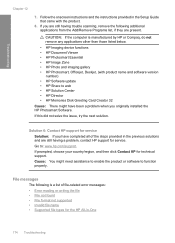
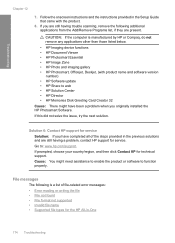
...or Compaq, do not remove any applications other than those listed below.
• HP Imaging device functions • HP Document Viewer • HP Photosmart Essential • HP Image Zone • ...HP Photo and imaging gallery • HP Photosmart, Officejet, Deskjet, (with the product.
8. CAUTION: If the computer is a list of the steps provided in ...
User Guide - Page 211
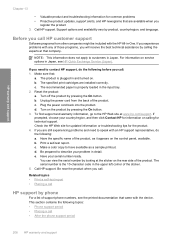
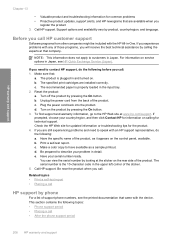
...power cord from other companies might be included with the device. You can view the serial number by pressing the ...the 10-character code in the upper left corner of those programs, you call . Make a color copy to speak with any of the... sure that:
a. The recommended paper is properly loaded in Japan. Reset the product: a. Have the specific name of support phone numbers, ...
User Guide - Page 220
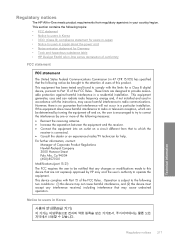
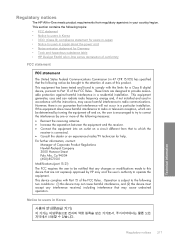
... any interference received, including interference that interference will not occur in Korea
Regulatory notices 217
Technical information This device complies with the limits for Germany • Toxic and hazardous substance table • HP Deskjet F4200 All-in-One series declaration of conformity
FCC statement
FCC statement
The United States Federal Communications Commission...
User Guide - Page 3


Contents
Contents
1 HP Deskjet F4200 All-in-One Series Help 7
2 HP All-in-One overview The HP All-in-One at a glance...9 ...the print speed or quality 34 Change the page orientation 34 Scale the document size...35 Change the saturation, brightness, or color tone 35 Preview your print job...35 Change the default print settings 36 Printing shortcuts...36 Create printing shortcuts...37 Delete printing ...
User Guide - Page 11


... is a versatile device that allows printing....text documents) on transfers, and posters. 2 HP All-in-One overview
The HP Deskjet F4200 All-in-One Series is the process of converting text and pictures into an ... print a range of paper types. Print from your computer prior to produce high-quality color and black-and-white copies on a variety of projects, such as borderless images, newsletters...
User Guide - Page 136


...solutions separately. Make sure to scan again. Please ensure that the
scanning device is connected properly and try to remove them properly using the uninstall ... the USB chipset and controller • Solution 12: Uninstall the software and reset the product
Solution 1: Uninstall and reinstall the software Solution: Verify that the ...Deskjet F4200 series, Uninstall).
134 Troubleshooting
User Guide - Page 159


...: Turn off the product and reset it by HP or Compaq, do not remove any applications other than those listed below. • HP Imaging device functions • HP Document Viewer • HP Photosmart Essential • HP Image Zone • HP Photo and imaging gallery • HP Photosmart, Officejet, Deskjet, (with product name and...
User Guide - Page 165


...you disconnect the product before restarting your computer until the issue is resolved. • Solution 1: Reset the product • Solution 2: Check the power cord and USB cable • Solution 3: ... do not remove any applications other than those listed below.
• HP Imaging device functions • HP Document Viewer • HP Photosmart Essential • HP Image Zone •...
Basics Guide - Page 9


... original print side down on the glass, you are finished.
6
HP Deskjet F4200 All-in the input tray. 2.
Make sure you can start a scan from your computer using the device with a computer running on your original print side down on . To use... the HP Solution Center software.
Press Start PC Copy Black or Start PC Copy Color. English
Chapter 1
To make additional copies.
Similar Questions
Can The Hp F4240-deskjet All-intone Color Inkjet Use 61 Printer Cartridge
(Posted by lawrencemauppin 2 years ago)
How To Reset Ink Levels On Hp Deskjet F4480
(Posted by JoGood 10 years ago)
Videos To How To Reset Chip For Hp Inkjet Multifunction 2050 Printer Black
cartridge
cartridge
(Posted by edHATjo 10 years ago)
Installation Of Hp Deskjet F4280
How can I install my HP Deskjet F4280 to my computer via internet
How can I install my HP Deskjet F4280 to my computer via internet
(Posted by romeojrcuadra 12 years ago)
How To Reset Ink Level To Hp Deskjet F4280
(Posted by vmoldovean 12 years ago)

