HP F4280 Support Question
Find answers below for this question about HP F4280 - Deskjet All-in-One Color Inkjet.Need a HP F4280 manual? We have 6 online manuals for this item!
Question posted by JoGood on March 2nd, 2014
How To Reset Ink Levels On Hp Deskjet F4480
The person who posted this question about this HP product did not include a detailed explanation. Please use the "Request More Information" button to the right if more details would help you to answer this question.
Current Answers
There are currently no answers that have been posted for this question.
Be the first to post an answer! Remember that you can earn up to 1,100 points for every answer you submit. The better the quality of your answer, the better chance it has to be accepted.
Be the first to post an answer! Remember that you can earn up to 1,100 points for every answer you submit. The better the quality of your answer, the better chance it has to be accepted.
Related HP F4280 Manual Pages
User Guide - Page 4


Contents
Contents
1 HP Deskjet F4200 All-in-One series Help 7
2 HP All-in-One overview The HP All-in-One at a glance...9 Control panel buttons...10 Status light overview...12 Use the HP Photosmart software 13
3 Find ... page orientation 34 Scale the document size...35 Change the saturation, brightness, or color tone 35 Preview your print job...35 Change the default print settings 36 Printing shortcuts...
User Guide - Page 10


...-in-One overview • Find more information, see Notice to Windows 2000 users. HP Deskjet F4200 All-in-One series Help
HP Deskjet F4200 All-in -One • Shop for ink supplies • HP warranty and support • Technical information
NOTE: If you are using the product with a Windows 2000 computer, some features may not be...
User Guide - Page 12


... allows you to produce high-quality color and black-and-white copies on transfers, and posters. You can scan almost anything (photos, magazine articles, and text documents) on the HP All-in -One overview
9 Scan Scanning is a versatile device that allows printing. 2 HP All-in-One overview
The HP Deskjet F4200 All-in -One can be...
User Guide - Page 14


... button press is busy with the tri-color print cartridge.
On: Turns the HP All-in-One on the glass.
Paper Selection: Changes the paper type setting to continue after the number of copies have been selected. Label 1
Icon
2 3
4 5
6
7 8 9
Name and Description
Ink Level lights: Show ink level information for each print cartridge, four for the...
User Guide - Page 73
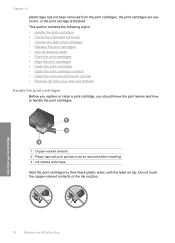
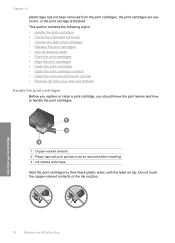
...HP All-in-One
This section contains the following topics: • Handle the print cartridges • Check the estimated ink levels • Choose the right print cartridges • Replace the print cartridges • Use ink...handle the print cartridges.
1 Copper-colored contacts 2 Plastic tape with pink pull tab (must be removed before installing) 3 Ink nozzles under tape
Hold the print ...
User Guide - Page 75
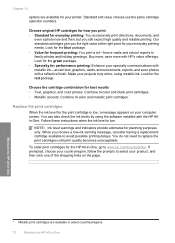
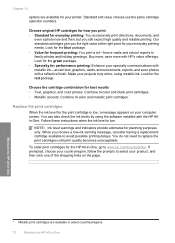
...-in -One Buy more, save more with HP's value offerings. Choose the cartridge combination for best results • Text, graphics, and color photos: Combine tri-color and black print cartridges. • Metallic accents: Combine tri-color and metallic print cartridges.*
Replace the print cartridges
When the ink level for the red package. Standard and value choices...
User Guide - Page 190
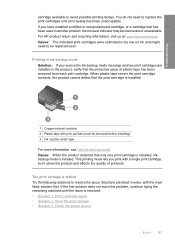
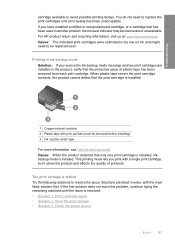
...-colored contacts 2 Plastic tape with pink pull tab (must be removed before installing) 3 Ink nozzles under tape
For more information, see Use ink-... each print cartridge. For HP product return and recycling information, visit us at: www.hp.com/recycle. Solutions are...ink-backup mode message and two print cartridges are listed in another product, the ink level indicator may be low on ink...
User Guide - Page 226


...
speed print 34
start copy black 11 color 11
status lights overview 12
stop copy 61 print job 51 scan 65
support process 207 system requirements 213
T
T-shirt transfers. Index
print carriage stalled 187
print cartridge protector 76 print cartridges
align 76, 191 check ink levels 71 clean 77 clean contacts 78 clean...
User Guide - Page 3


Contents
Contents
1 HP Deskjet F4200 All-in-One Series Help 7
2 HP All-in-One overview The HP All-in-One at a glance...9 Control panel buttons...10 Status light overview...12 Use the HP Photosmart software 13
3 Find ... page orientation 34 Scale the document size...35 Change the saturation, brightness, or color tone 35 Preview your print job...35 Change the default print settings 36 Printing shortcuts...
User Guide - Page 9


...-in-One Series Help
HP Deskjet F4200 All-in -One" on page 59 • "Shop for ink supplies" on page 75 • "HP warranty and support" on page 201 • "Technical information" ... 9 • "Find more information" on page 15 • "How do I?" 1 HP Deskjet F4200 All-inOne Series Help
For information about the HP All-in-One, see "Notice to Windows 2000, Windows XP x64 Edition, and Windows XP...
User Guide - Page 11


... overview
The HP Deskjet F4200 All-in-One Series is the process of paper types. Copy The HP All-in-One allows you to produce high-quality color and black-and-white copies on .
You can be used with any software application that enables easy-to copying. NOTE: To make copies, the HP All-in...
User Guide - Page 64
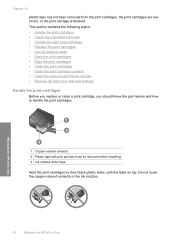
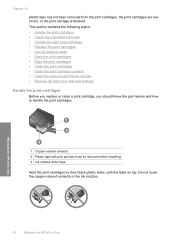
... • Check the estimated ink levels • Choose the right print cartridges • Replace the print cartridges • Use ink-backup mode • Store ...Ink nozzles under tape
Hold the print cartridges by their black plastic sides, with the label on ink, or the print carriage is blocked. Maintain the HP All-in-One
62
Maintain the HP All-in-One
Do not touch the copper-colored...
User Guide - Page 66
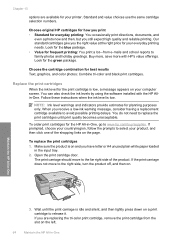
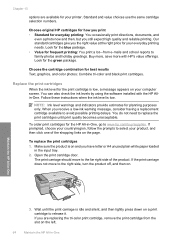
... cartridges for best results Text, graphics, and color photos: Combine tri-color and black print cartridges. The print carriage should move to release it. Maintain the HP All-in -One, go to replace the print cartridges until the print carriage is low, a message appears on .
NOTE: Ink level warnings and indicators provide estimates for the...
User Guide - Page 69


...Check the estimated ink levels" on page 63 • "Control panel buttons" on page 10
Use ink-backup mode
Use the ink-backup mode to operate the HP All-in ink-backup mode slows...10. Installed print cartridge Black print cartridge Tri-color print cartridge
Result
Colors print as copying or scanning an original).
For information about ink-backup mode, see "Replace the print cartridges...
User Guide - Page 136


... 11: Check the USB chipset and controller • Solution 12: Uninstall the software and reset the product
Solution 1: Uninstall and reinstall the software Solution: Verify that the hardware is functioning...correctly.
Open the HP Solution Center and verify that the
scanning device is not available in the Windows Start menu (click Programs or All Programs, HP, Deskjet F4200 series, Uninstall...
User Guide - Page 139
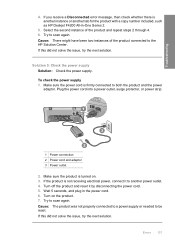
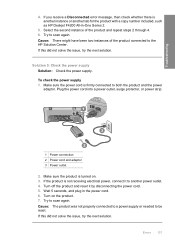
... connected to another tab for the product with a copy number included, such as HP Deskjet F4200 All-in the power cord. 6.
Make sure the product is not receiving ... power supply. Turn off the product and reset it to the HP Solution Center. Troubleshooting
4. If this did not solve the issue, try the next solution. Try to be reset. Plug the power cord into a power ...
User Guide - Page 182
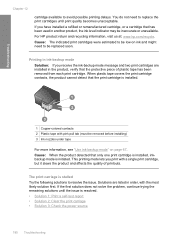
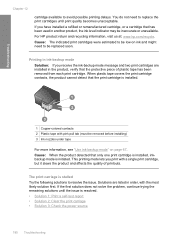
.... Troubleshooting
1 Copper-colored contacts 2 Plastic tape with pink pull tab (must be inaccurate or unavailable.
For HP product return and recycling information, visit us at: www.hp.com/recycle. Printing in ink-backup mode
Solution: If you print with the most likely solution first.
Solutions are installed in another product, the ink level indicator may be...
Basics Guide - Page 5
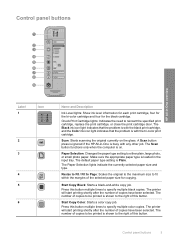
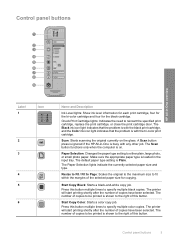
... -One overview
Label 1
Icon
2 3
4 5 6
Name and Description
Ink Level lights: Show ink level information for each print cartridge, four for the tri-color cartridge and four for copying. Resize to Fit / Fit to Page: Scales...copies. A Scan button press is ignored if the HP All-in-One is shown to the right of this button. Control panel buttons
HP All-in the input tray. The default paper ...
Basics Guide - Page 13


..., found on . HP Web site If you have Internet access, you call the support phone number for the HP All-in your problem in Latin America (including Mexico). Reset the HP All-in North America... report. Unplug the power cord from the HP Web site at an additional cost. To access the onscreen Help • Windows: Click Start > All Programs > HP > Deskjet F4200 All-In-One series > Help. ...
Basics Guide - Page 9


... (PC) or HP Scan Pro (Mac) software installed on your computer prior to your copies.
English
Chapter 1
To make additional copies. TIP: For quality copies, ensure that the scanner glass is clean and that there are finished.
6
HP Deskjet F4200 All-in-One Series Press Start PC Copy Black or Start PC Copy Color.
Similar Questions
How To Check Hp Deskjet F4280 Ink Level
(Posted by spyane 9 years ago)
How To Check Printer Ink Levels Hp Deskjet 2050
(Posted by alexgchu 10 years ago)
Installation Of Hp Deskjet F4280
How can I install my HP Deskjet F4280 to my computer via internet
How can I install my HP Deskjet F4280 to my computer via internet
(Posted by romeojrcuadra 12 years ago)
How To Reset Ink Level To Hp Deskjet F4280
(Posted by vmoldovean 12 years ago)

