HP F4280 Support Question
Find answers below for this question about HP F4280 - Deskjet All-in-One Color Inkjet.Need a HP F4280 manual? We have 6 online manuals for this item!
Question posted by spyane on July 19th, 2014
How To Check Hp Deskjet F4280 Ink Level
The person who posted this question about this HP product did not include a detailed explanation. Please use the "Request More Information" button to the right if more details would help you to answer this question.
Current Answers
There are currently no answers that have been posted for this question.
Be the first to post an answer! Remember that you can earn up to 1,100 points for every answer you submit. The better the quality of your answer, the better chance it has to be accepted.
Be the first to post an answer! Remember that you can earn up to 1,100 points for every answer you submit. The better the quality of your answer, the better chance it has to be accepted.
Related HP F4280 Manual Pages
User Guide - Page 4


Contents
Contents
1 HP Deskjet F4200 All-in-One series Help 7
2 HP All-in-One overview The HP All-in-One at a glance...9 Control panel buttons...10 Status light overview...12 Use the HP Photosmart software 13
3 Find ... page orientation 34 Scale the document size...35 Change the saturation, brightness, or color tone 35 Preview your print job...35 Change the default print settings 36 Printing shortcuts...
User Guide - Page 6
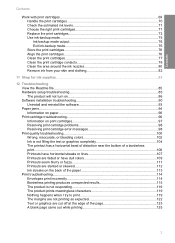
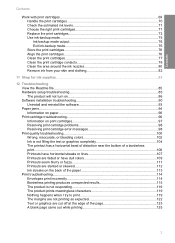
... cartridges 70 Check the estimated ink levels 71 Choose the right print cartridges 71 Replace the print cartridges 72 Use ink-backup mode...75 Ink-backup mode output 76 Exit ink-backup mode ... print cartridge error messages 98 Print quality troubleshooting 100 Wrong, inaccurate, or bleeding colors 102 Ink is not filling the text or graphics completely 104 The printout has a horizontal ...
User Guide - Page 10


...-in-One series Help
HP Deskjet F4200 All-in -One • Shop for ink supplies • HP warranty and support • Technical information
NOTE: If you are using the product with a Windows 2000 computer, some features may not be available. For more information, see : • HP All-in-One overview • Find more information •...
User Guide - Page 12


...original to produce high-quality color and black-and-white copies on a variety of paper types. Scan Scanning is a versatile device that allows printing. You...HP Photosmart software
The HP All-in-One at a glance
HP All-in-One overview
HP All-in -One allows you to fit a specific paper size, adjust the copy quality, and make high-quality copies of photos. 2 HP All-in-One overview
The HP Deskjet...
User Guide - Page 14


...1
Icon
2 3
4 5
6
7 8 9
Name and Description
Ink Level lights: Show ink level information for each print cartridge, four for the tri-color cartridge and four for copying. Paper Selection: Changes the paper type setting...the HP All-in -One on .
On: Turns the HP All-in -One to reinsert the specified print cartridge, replace the print cartridge, or close the print cartridge door. Check ...
User Guide - Page 15


... print cartridges from drying out. HP All-in-One overview
Label 1 2 3
4 5 6
Description Ink Level lights Check Print Cartridge lights Paper Selection lights (for the Paper Selection button) Enlarge/Fit to turn the product off , a minimal amount of the HP All-in-One.
To completely disconnect the power supply to the HP All-in-One, turn itself...
User Guide - Page 73
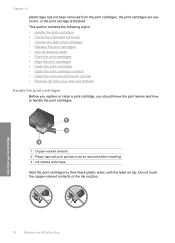
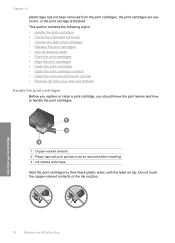
...-in-One
70
Maintain the HP All-in-One Do not touch the copper-colored contacts or the ink nozzles.
This section contains the following topics: • Handle the print cartridges • Check the estimated ink levels • Choose the right print cartridges • Replace the print cartridges • Use ink-backup mode • Store the print...
User Guide - Page 74
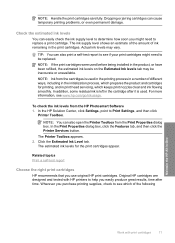
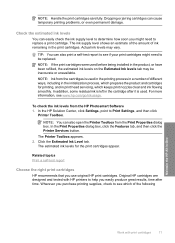
... an estimate of the amount of the following
Maintain the HP All-in the product, or have been refilled, the estimated ink levels on the Estimated Ink levels tab may vary. For more information, see which keeps print nozzles clear and ink flowing smoothly.
To check the ink levels from the cartridges is left in the print cartridges. In...
User Guide - Page 75
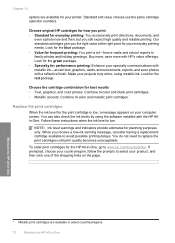
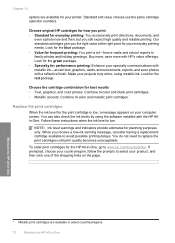
... graphics, and color photos: Combine tri-color and black print cartridges. • Metallic accents: Combine tri-color and metallic print cartridges.*
Replace the print cartridges
When the ink level for the HP All-in -One... your country/region, follow the prompts to www.hp.com/buy/supplies. You can also check the ink levels by using metallic ink. You do not need to family photos and holiday...
User Guide - Page 78
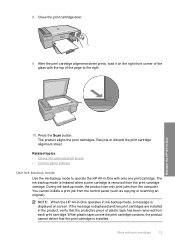
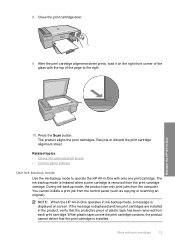
Related topics • Check the estimated ink levels • Control panel buttons
Use ink-backup mode
Use the ink-backup mode to operate the HP All-in-One with the top of the page... one print cartridge.
Press the Scan button. The ink-backup mode is initiated when a print cartridge is installed. NOTE: When the HP All-in-One operates in ink-backup mode, a message is displayed and two print...
User Guide - Page 86
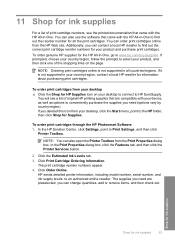
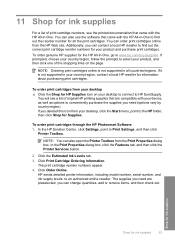
... the HP Web site.
Click the Estimated Ink Levels tab. 3. To order genuine HP supplies for the HP All-in -One. You will see the printed documentation that came with the HP All-in your device, as well as options to HP SureSupply. you can change quantities, add or remove items, and then check out. 11 Shop for ink supplies...
User Guide - Page 101
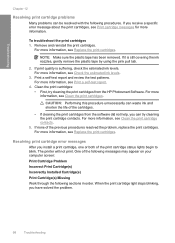
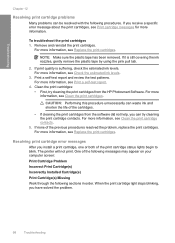
...For more information, see Check the estimated ink levels.
3. When the print ...ink and shorten the life of the following messages may appear on your computer screen: Print Cartridge Problem Incorrect Print Cartridge(s) Incorrectly Installed Cartridge(s) Print Cartridge(s) Missing Work through the following procedures. One of the cartridges.
• If cleaning the print cartridges from the HP...
User Guide - Page 103


... estimate. Remove the problem cartridge and print with print quality, try the solutions in another printer, the ink level indicator will be faded or streaked. Check the print cartridges.
Check the ink levels. As long as a result of non-HP supplies. Chapter 12
If this did not solve the issue, try the next solution. If the print...
User Guide - Page 190
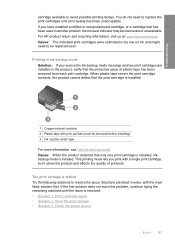
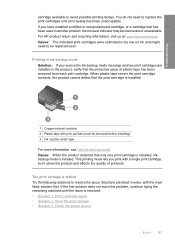
...ink-backup mode Solution: If you receive the ink-backup mode message and two print cartridges are listed in another product, the ink level indicator may be low on ink...8226; Solution 3: Check the power source
Errors 187 For HP product return and recycling information, visit us at: www.hp.com/recycle. If ....
1 Copper-colored contacts 2 Plastic tape with pink pull tab (...
User Guide - Page 226


... 76 print cartridges
align 76, 191 check ink levels 71 clean 77 clean contacts 78 clean ink nozzle area 80 damaged 193 error message 193 handle 70 incorrect 193 low ink 125 low on scan 134 jagged 114...or missing on ink 186 missing 193 non-HP ink 185 order 83 part names 70 previously used 186 replace 72 store 76 tips 97 print quality smeared ink 102 print settings brightness 35 color tone 35 layout...
User Guide - Page 64
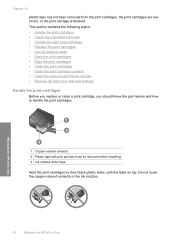
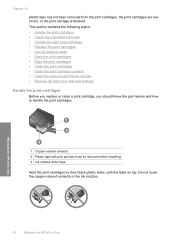
...colored contacts or the ink nozzles. This section contains the following topics: • Handle the print cartridges • Check the estimated ink levels • Choose the right print cartridges • Replace the print cartridges • Use ink... print cartridges.
1 Copper-colored contacts 2 Plastic tape with pink pull tab (must be removed before installing) 3 Ink nozzles under tape
Hold the...
User Guide - Page 66
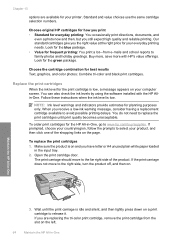
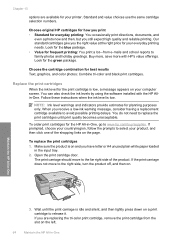
... to the far right side of the shopping links on . You can also check the ink levels by using the software installed with HP's value offerings. NOTE: Ink level warnings and indicators provide estimates for best results Text, graphics, and color photos: Combine tri-color and black print cartridges. To replace the print cartridges 1. Make sure the product...
User Guide - Page 69


... mode to ensure consistent print quality. Maintain the HP All-in -One to exit ink-backup mode.
Colors print but black is grayed and is displayed and two print cartridges are installed in -One with print cartridges
67 Related topics • "Check the estimated ink levels" on page 63 • "Control panel buttons" on page 64...
User Guide - Page 182
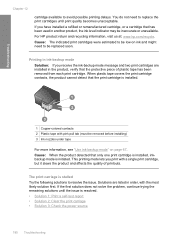
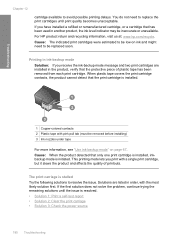
... • Solution 3: Check the power source
180 Troubleshooting
Solutions are installed in the product, verify that has been used in another product, the ink level indicator may be removed before installing) 3 Ink nozzles under tape
For more information, see "Use ink-backup mode" on ink and might need to be replaced soon. For HP product return and...
Basics Guide - Page 5
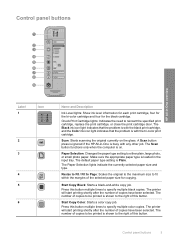
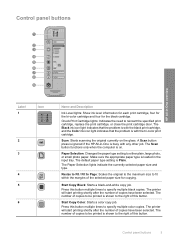
... button press is ignored if the HP All-in-One is loaded in -One overview
Label 1
Icon
2 3
4 5 6
Name and Description
Ink Level lights: Show ink level information for each print cartridge, four for the tri-color cartridge and four for copying. Paper Selection: Changes the paper type setting to specify multiple color copies. Make sure the appropriate...
Similar Questions
Hp Deskjet F4280 Ink Cartridge Can I Use 95
(Posted by XeBobb 9 years ago)
How To Check Hp Officejet 4622 Ink Levels In Cartrage
(Posted by drjmcmi 10 years ago)
Installation Of Hp Deskjet F4280
How can I install my HP Deskjet F4280 to my computer via internet
How can I install my HP Deskjet F4280 to my computer via internet
(Posted by romeojrcuadra 12 years ago)
How To Reset Ink Level To Hp Deskjet F4280
(Posted by vmoldovean 12 years ago)

