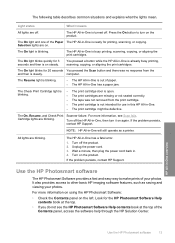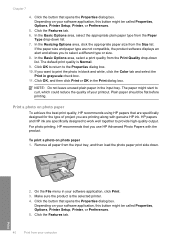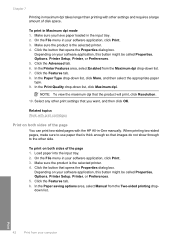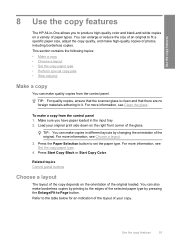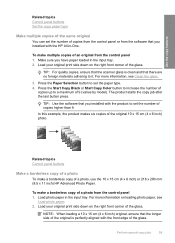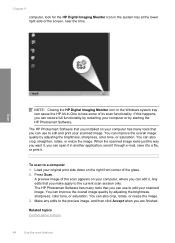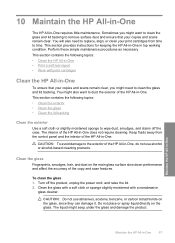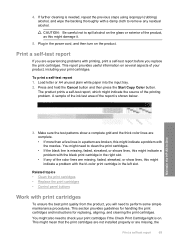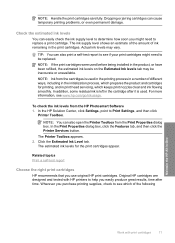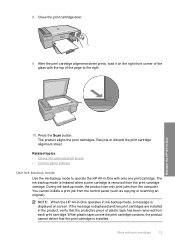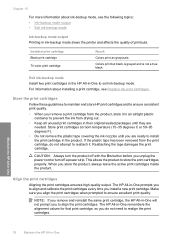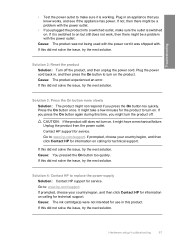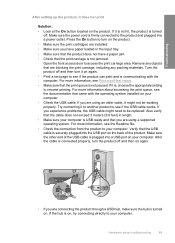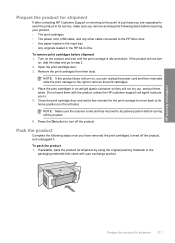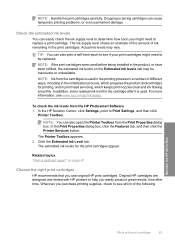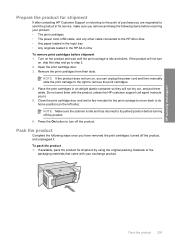HP F4280 Support Question
Find answers below for this question about HP F4280 - Deskjet All-in-One Color Inkjet.Need a HP F4280 manual? We have 6 online manuals for this item!
Question posted by trewdebbie on February 20th, 2013
Why Wont The Scanner Work On My F4280 - The On Button Just Keeps Flashing
Current Answers
Answer #1: Posted by tintinb on March 5th, 2013 11:49 PM
https://support.hp.com/us-en/drivers/hp-deskjet-f4200-all-in-one-printer-series/model/3390948
Read the user's manual here for more information:
http://www.helpowl.com/manuals/HP/F4280/32809
If you have more questions, please don't hesitate to ask here at HelpOwl. Experts here are always willing to answer your questions to the best of our knowledge and expertise.
Regards,
Tintin
Related HP F4280 Manual Pages
Similar Questions
get a blue screen
I looked at the manual but it just says to geet tech support. Before it started flashing "Refer to p...