HP F4280 Support Question
Find answers below for this question about HP F4280 - Deskjet All-in-One Color Inkjet.Need a HP F4280 manual? We have 6 online manuals for this item!
Question posted by lwill14 on September 21st, 2011
About The Cartridges
will this copier allow you to use the cartridges independently od each other
Current Answers
There are currently no answers that have been posted for this question.
Be the first to post an answer! Remember that you can earn up to 1,100 points for every answer you submit. The better the quality of your answer, the better chance it has to be accepted.
Be the first to post an answer! Remember that you can earn up to 1,100 points for every answer you submit. The better the quality of your answer, the better chance it has to be accepted.
Related HP F4280 Manual Pages
User Guide - Page 4


...Deskjet F4200 All-in-One series Help 7
2 HP All-in-One overview The HP All-in-One at a glance...9 Control panel buttons...10 Status light overview...12 Use the HP Photosmart software 13
3 Find more information...15
4 How do I?...17
5 Connection information Supported connection types...19 Use... size...35 Change the saturation, brightness, or color tone 35 Preview your print job...35 Change the ...
User Guide - Page 8


... Notice to Windows 2000 users 214 Environmental product stewardship program 214 Paper use...215 Plastics...215 Material safety data sheets 215 Recycling program...215 HP inkjet supplies recycling program 215 Energy Star® notice...215 Disposal of waste... for Germany 218 Toxic and hazardous substance table 218 HP Deskjet F4200 All-in-One series declaration of conformity 219
Index...221
5
User Guide - Page 12


...use copying, scanning, and printing. 2 HP All-in-One overview
The HP Deskjet...of photos. Scan Scanning is a versatile device that allows printing. Print from your computer. This ...Use the HP Photosmart software
The HP All-in-One at a glance
HP All-in-One overview
HP All-in -One. You can print a range of paper types. Copy The HP All-in-One allows you to produce high-quality color...
User Guide - Page 61


Use the copy features
Chapter 8 (continued) Paper type HP Advanced Paper HP All-in-One Paper HP Printing Paper Other inkjet paper Legal
Control panel setting Plain Plain ...and then press either Start Copy Black or Start Copy Color.
58
Use the copy features
Load your print cartridges. Press and hold down on regular, plain paper automatically use less ink and extend the life of a photo &#...
User Guide - Page 76


... cartridge slot for the tri-color print cartridge 2 Print cartridge slot for the black print cartridge
4. Pull the print cartridge ...used print cartridges free of the print cartridge, recycle the print cartridge. If the print carriage does not move to release it. To replace the print cartridges 1. The HP Inkjet
Supplies Recycling Program is on the left. Open the print cartridge...
User Guide - Page 80


... Related topics Control panel buttons
Clean the print cartridges
Use this wastes ink and shortens the life of the ink nozzles. To clean the print cartridges from the HP Photosmart Software 1.
Press the Scan... plain
white paper loaded in -One
Work with the top of color or when a color is muddy after installing a print cartridge for the first time. In the Print Properties dialog box, click...
User Guide - Page 83
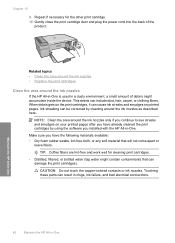
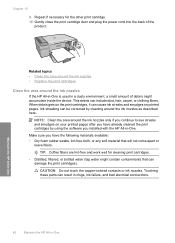
...print cartridges. • Distilled, filtered, or bottled water (tap water might accumulate inside the device....-colored contacts or ink nozzles. Touching these parts can result in a dusty environment, a small amount of the
product.
Ink streaking can
damage the print cartridges... corrected by using the software you have already cleaned the print cartridges by cleaning around the ink nozzles
If...
User Guide - Page 88
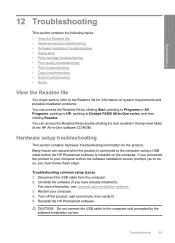
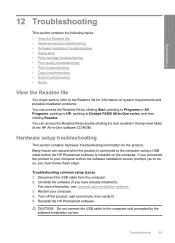
...caused when the product is connected to the computer using a USB cable before the software installation screen prompts... or All Programs, pointing to HP, pointing to Deskjet F4200 All-In-One series, and then clicking Readme...; Software installation troubleshooting • Paper jams • Print cartridge troubleshooting • Print quality troubleshooting • Print troubleshooting •...
User Guide - Page 145


... your computer until after you are not sure how to remove them properly using the uninstall utility provided with the product. Follow the onscreen instructions and the...menu (click Programs or All Programs, HP, Deskjet F4200 All-In-One series, Uninstall).
1. Solution 2: Refresh the Windows Device Manager
Solution: Refresh the Windows Device Manager. Wait a few seconds, and then reconnect...
User Guide - Page 147


... a Disconnected error message, then check whether there is another instance or another tab for the product with a copy number included, such as HP Deskjet F4200 All-in the Select Device area or that the appropriate tab is ready. 4. Troubleshooting
Chapter 12 Solution 4: Check the status of the product Solution: Check the status...
User Guide - Page 155
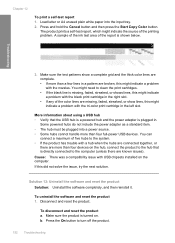
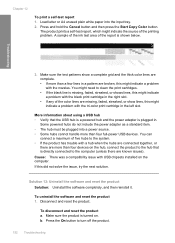
... handle more than four full-power USB devices.
Make sure the test patterns show lines, this did not solve the issue, try the next solution. More information about using a USB hub • Verify that ... system. • If the product has trouble with the tri-color print cartridge in . If this might need to clean the print cartridges. • If the black line is shown below.
Press and...
User Guide - Page 156


...any applications other than those listed below. • HP Imaging device functions • HP Document Viewer • HP Photosmart Essential •...8226; HP Photo and imaging gallery • HP Photosmart, Officejet, Deskjet, (with product name and software version number) • HP Software ...use the MSCONFIG utility to twain_32 old. 3. Disconnect the power cord from starting up...
User Guide - Page 167


...Compaq, do not remove any applications other than those listed below.
• HP Imaging device functions • HP Document Viewer • HP Photosmart Essential • HP Image Zone •...; HP Photo and imaging gallery • HP Photosmart, Officejet, Deskjet, (with product name and software version
number) • HP Software update • HP Share to...
User Guide - Page 171
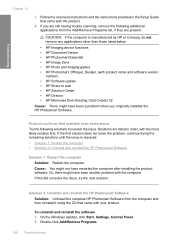
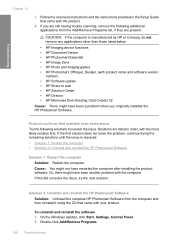
... other than those listed below.
• HP Imaging device functions • HP Document Viewer • HP Photosmart Essential •... HP Photo and imaging gallery • HP Photosmart, Officejet, Deskjet, (with the most likely solution first. If this did not...following additional applications from the computer and then reinstall it using the CD that came with your product. To uninstall and...
User Guide - Page 192
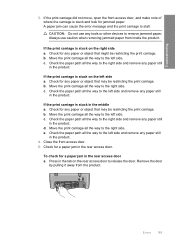
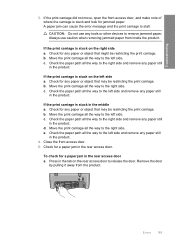
...
Move the print carriage all the way to the left side and remove any tools or other devices to the right side and remove any paper still
in the tab on the right side a. ...
To check for any paper or object that may be restricting the print carriage.
CAUTION: Do not use caution when removing jammed paper from the product. c. Check for any paper or object that may be...
User Guide - Page 11


...allows you to produce high-quality color and black-and-white copies on a variety of converting text and pictures into an electronic format for your computer prior to -use...8226; Use the HP Photosmart software
The HP All-in-One at a glance
9 2 HP All-in-One overview
The HP Deskjet F4200 All...Scan Scanning is a versatile device that allows printing. You can print a range of projects, such as ...
User Guide - Page 184


... the print carriage all the way to the right side and remove any tools or other devices to the left side and remove any paper still
in the rear access door a.
A paper ...stuck on the left side. Check for a paper jam in the product. 4. c. b. CAUTION: Do not use caution when removing jammed paper from the product.
182 Troubleshooting b. If the print carriage is stuck and look ...
Basics Guide - Page 4


... extender
6
Print cartridge door
7
Glass
8
Lid backing
9
Rear access door
10
Rear USB port
11
Power connection*
* Use only with the power adapter supplied by HP.
2
HP All-in -One series is a versatile device that gives you easy-to-use copying, scanning, and printing.
1 HP All-in-One overview
The HP Deskjet F4200 All-in...
Basics Guide - Page 5


...
2
Front access door
3
Paper-width guide
4
Input tray
5
Tray extender
6
Print cartridge door
7
Glass
8
Lid backing
9
Rear access door
10
Rear USB port
11
Power connection*
* Use only with the power adapter supplied by HP.
2
HP Deskjet F4200 All-in -One Series is a versatile device that gives you easy-to-use copying, scanning, and printing.
Basics Guide - Page 9


...Deskjet F4200 All-in the input tray. 2. If necessary, edit the preview image, then click Accept and print your computer. 4.
Make any edits to the preview image, and then click Accept when you are using the device... with a computer running on . Press Start PC Copy Black or Start PC Copy Color.
NOTE: If you are no foreign materials...
Similar Questions
Can The Hp F4240-deskjet All-intone Color Inkjet Use 61 Printer Cartridge
(Posted by lawrencemauppin 2 years ago)
Hp Deskjet F4280 Won't Clean Cartridges
(Posted by frisahur 9 years ago)
Hp Deskjet F4280 Ink Cartridge Can I Use 95
(Posted by XeBobb 9 years ago)
The Banner Says: Print Cartridge Problem, Tri-color. Refer To Device Doc.
(Posted by sueward45282 11 years ago)
Installation Of Hp Deskjet F4280
How can I install my HP Deskjet F4280 to my computer via internet
How can I install my HP Deskjet F4280 to my computer via internet
(Posted by romeojrcuadra 12 years ago)

