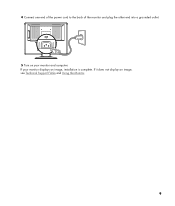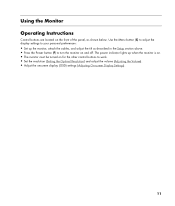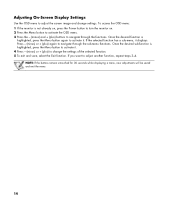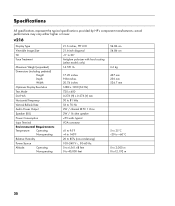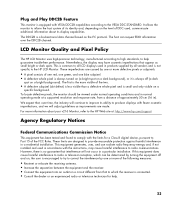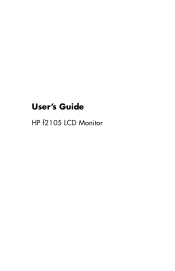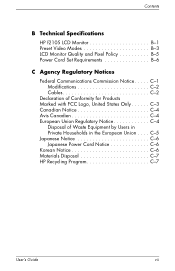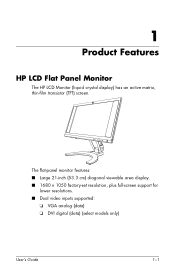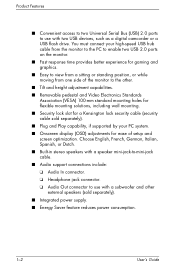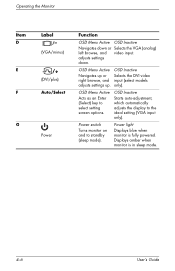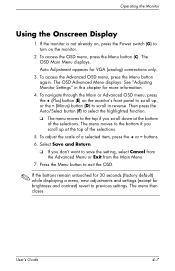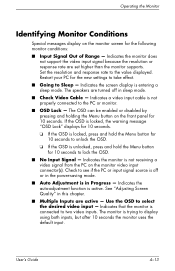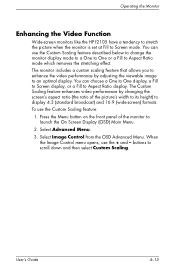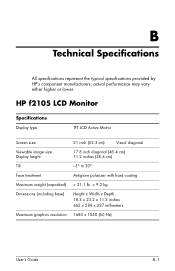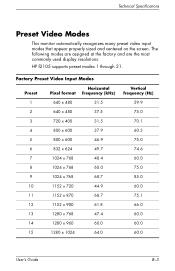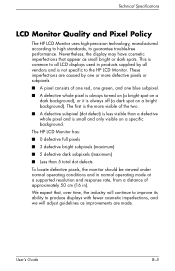HP F2105 Support Question
Find answers below for this question about HP F2105 - Pavilion - 21" LCD Monitor.Need a HP F2105 manual? We have 3 online manuals for this item!
Question posted by roycee on October 9th, 2010
My F2105 Displays For 3 Or 4 Seconds Then Goes Blank. Any Ideas?
The display is imressive. Like the monitor if it would work! The thing displays for about 4 seconds then goes off . If you turn it off and on again same thing. Replased cors power Video card. and made sure it's not gone to sleep mode?????????
Current Answers
Answer #1: Posted by info59049 on June 14th, 2011 9:41 AM
Hi.. There is a good chance its the power inverter board, worse case scenario the back light itself. Often faulty capacitors can be the culprit, although I havn't seen bad caps with these monitors. The inverter board is an easy replacement, part around $90.00. With an aged monitor the chances of other failures are high enough it may well be better just to replace the monitor.
Related HP F2105 Manual Pages
Similar Questions
Hit The Wrong Setting
I accidentally set my monitor from auto to digital input while I have VGA. Now it goes into sleep mo...
I accidentally set my monitor from auto to digital input while I have VGA. Now it goes into sleep mo...
(Posted by mrbill88291 7 years ago)
25 Inch Hp 2509m Screen Turns On For About 3 Seconds Then Turns Or Goes Blank.
(Posted by Nilekirkpatrick 8 years ago)
What Video Card Do I Need With Hp F2105 Monitor?
(Posted by chaqwert 10 years ago)
Are There Step By Step Instructions How To Replace Hp F2105 Monitor Power Button
The HP f2105 monitor power buttons dont work anymore. Says the monitor is going into sleep mode but ...
The HP f2105 monitor power buttons dont work anymore. Says the monitor is going into sleep mode but ...
(Posted by mbbsalsa 12 years ago)
Power On Monitor And It Goes Sleep Mode Within 5 Secs.
Power on monitor and it goes in to a sleep mode. Why is that and how do I stop it from doing it so f...
Power on monitor and it goes in to a sleep mode. Why is that and how do I stop it from doing it so f...
(Posted by mzomphier 13 years ago)