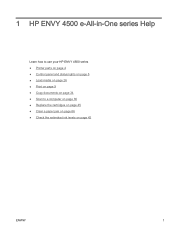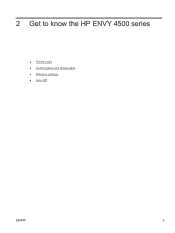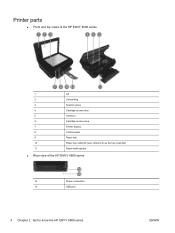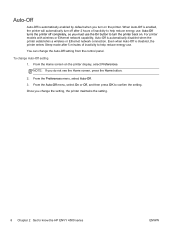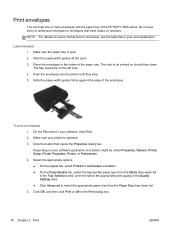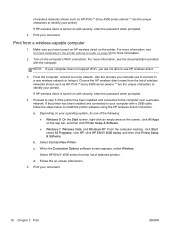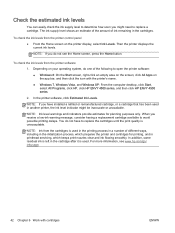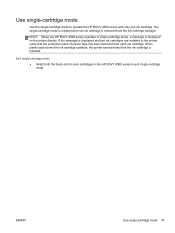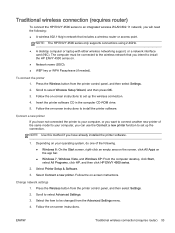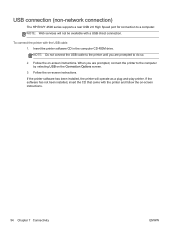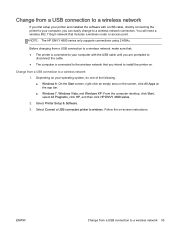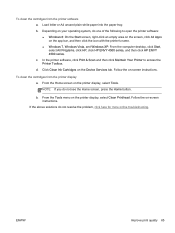HP ENVY 4500 Support Question
Find answers below for this question about HP ENVY 4500.Need a HP ENVY 4500 manual? We have 3 online manuals for this item!
Question posted by ELINN4 on March 13th, 2014
Trouble Installing Printer
Current Answers
Answer #1: Posted by SoCalWoman on March 13th, 2014 11:57 PM
To successfully connect the printer with your computer/laptop, I suggest a fresh install/set-up. So please completely unplug the printer from BOTH computer/laptop and the Printer itself. (data cable and power cord)
Go to the Printers folder in your Control Panel and remove any driver for this printer model that may already be installed on your computer/laptop. Then Reboot your system. Leave printer off to the side for now.
Next is to download the Printer's Driver from the HP Website. The driver for your printer can be accessed here.
Once there, choose your operating system from the dropdown menu in the middle of the screen. This will pull up a list of downloads available for your system.
Choose the title "Driver" and download it. Once complete, the install wizard should open to guide you through the installation process. Just follow the prompts to completion.
NOTE: The printer should remain disconnected until instructed to do so during the set-up process.
Much appreciation to those who acknowledge our members for their contribution toward finding a solution.
~It always seems impossible until it is done~
Nelson Mandela
Answer #2: Posted by TechSupport101 on March 13th, 2014 11:02 AM
Related HP ENVY 4500 Manual Pages
Similar Questions
How do i install printer software on windows 7 operating system?