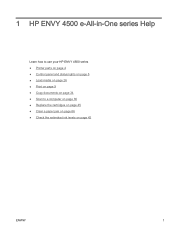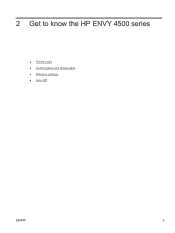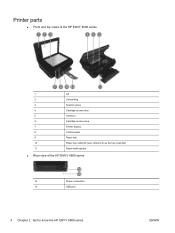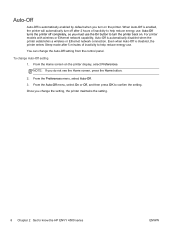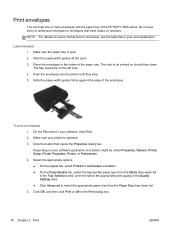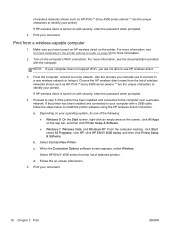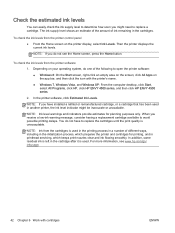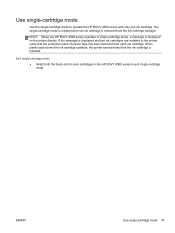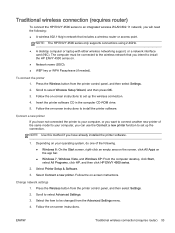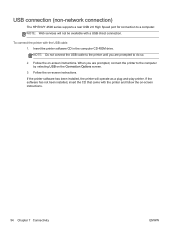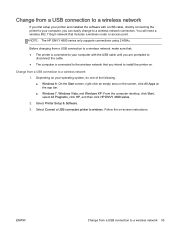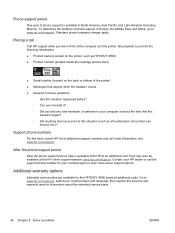HP ENVY 4500 Support Question
Find answers below for this question about HP ENVY 4500.Need a HP ENVY 4500 manual? We have 3 online manuals for this item!
Question posted by stone18 on December 28th, 2013
How Do I Install My New Hp Envy 4500 E-all-in-one Series Printer?
Current Answers
Answer #1: Posted by hzplj9 on December 28th, 2013 12:54 PM
https://support.hp.com/us-en/product/details/hp-envy-4500-e-all-in-one-printer-series/model/5304876
Answer #2: Posted by SoCalWoman on December 29th, 2013 2:06 AM
The HP Support website provides the driver for your printer, which can be accessed here.
Once at the link, choose your operating system from the drop down menu to view the driver you need. Then, after download if complete, the installation wizard should begin to take you through the steps to install and use the printer with your computer/laptop
Much appreciation to those who acknowledge our members for their contribution toward finding a solution.
~It always seems impossible until it is done~
Nelson Mandela