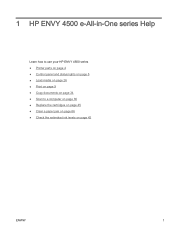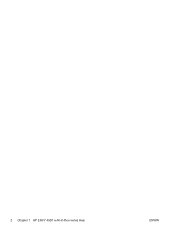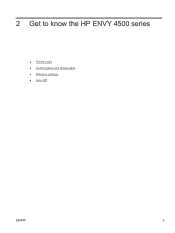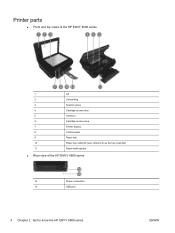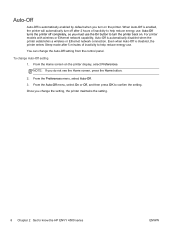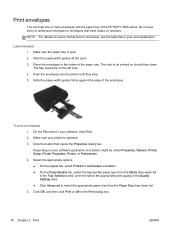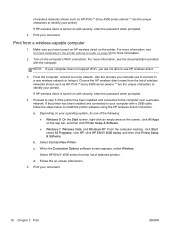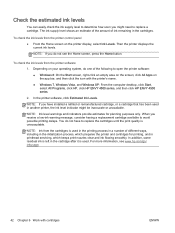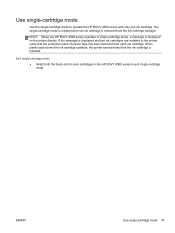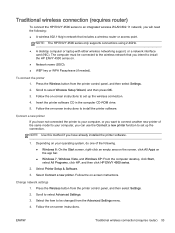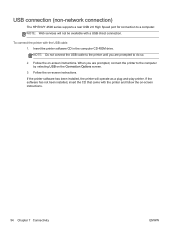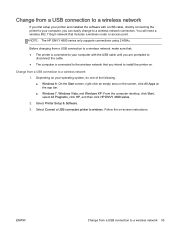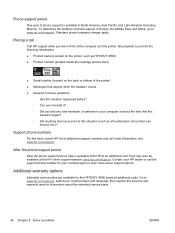HP ENVY 4500 Support Question
Find answers below for this question about HP ENVY 4500.Need a HP ENVY 4500 manual? We have 3 online manuals for this item!
Question posted by stone18 on December 28th, 2013
I Have A Mac. Computer. How Can I Install My New Hp Envy 4500 E All-in-one Seri
The person who posted this question about this HP product did not include a detailed explanation. Please use the "Request More Information" button to the right if more details would help you to answer this question.
Current Answers
Answer #1: Posted by hzplj9 on December 28th, 2013 1:29 PM
Access the HP link attached and select the drivers where the MAC drivers are located. You can also get the setup instructions via the same link:
https://support.hp.com/us-en/product/details/hp-envy-4500-e-all-in-one-printer-series/model/5304876
Related HP ENVY 4500 Manual Pages
Similar Questions
How Do I Install My Hp Envy 4500 Without A Disk?
(Posted by Anonymous-145636 9 years ago)
How Do I Install My New Hp Envy 4500 E-all-in-one Series Printer?
(Posted by stone18 10 years ago)
I Am Attempting To Install My New Hp Envy 4500 Printer But Am Unable To.
(Posted by patriciahopkins 10 years ago)
I Can Not Install My Hp Officejet 4500 Printer To My Laptop Can You Help?
(Posted by cagdukes 10 years ago)
How Can I Install My Hp Deskjet 3050 J620 Series Printer Without My Disk?
(Posted by fisher2 11 years ago)