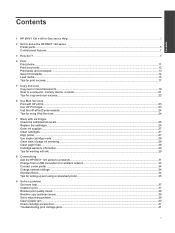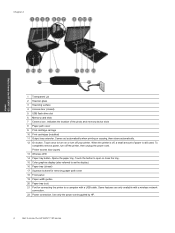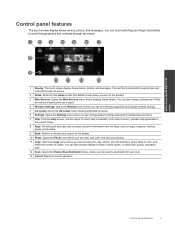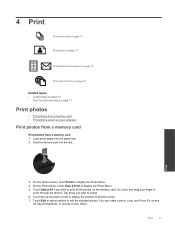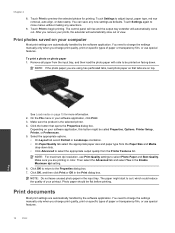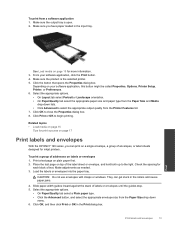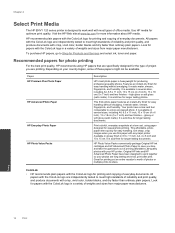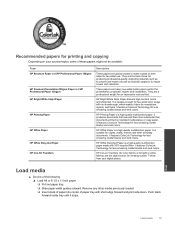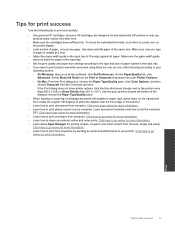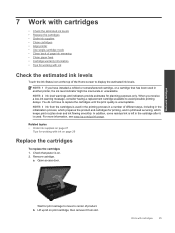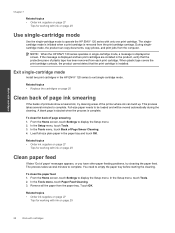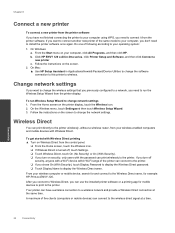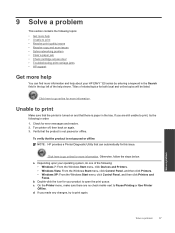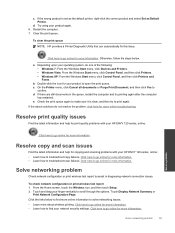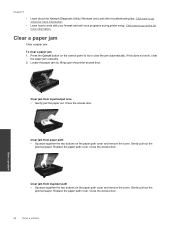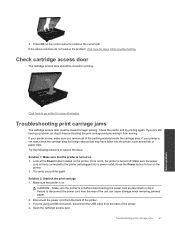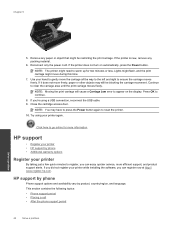HP ENVY 120 Support Question
Find answers below for this question about HP ENVY 120.Need a HP ENVY 120 manual? We have 2 online manuals for this item!
Question posted by gerkale65206 on October 13th, 2014
Display Turns Off When Going Down Since Removing Paper Jam
The person who posted this question about this HP product did not include a detailed explanation. Please use the "Request More Information" button to the right if more details would help you to answer this question.
Current Answers
Related HP ENVY 120 Manual Pages
Similar Questions
Panel Of Dark Down One Side Of The Page When I Scan.
There is a panel of dark down one side of the page when I scan. Unable to find a way to remove it.
There is a panel of dark down one side of the page when I scan. Unable to find a way to remove it.
(Posted by pmotown 9 years ago)
How To Remove Paper Jam From Hp Printer Photosmart D110 Series
(Posted by hoovlisse 10 years ago)
How Do You Know When The Printer Needs A New Cartridge
(Posted by arlenelong 11 years ago)
Need Help - How To Remove Paper Jam? A Chunck Of Paper Has Lodged In Printer.
(Posted by judyhbulls 11 years ago)