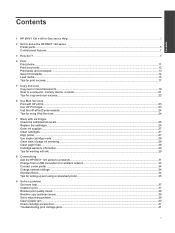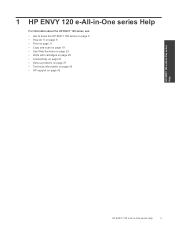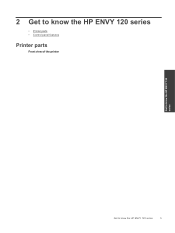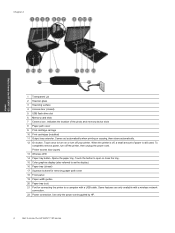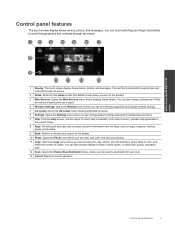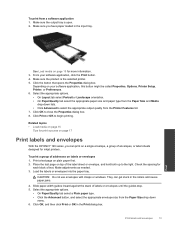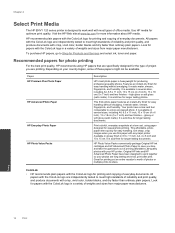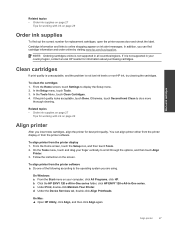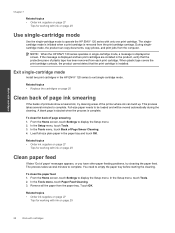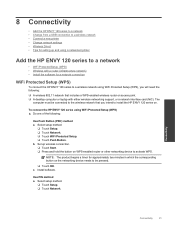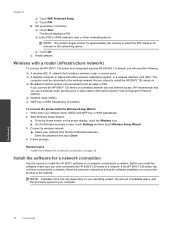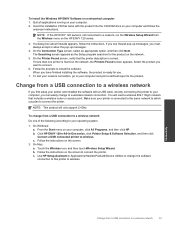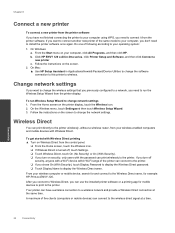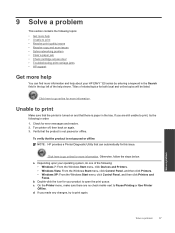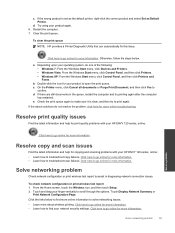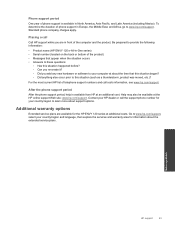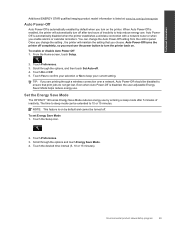HP ENVY 120 Support Question
Find answers below for this question about HP ENVY 120.Need a HP ENVY 120 manual? We have 2 online manuals for this item!
Question posted by pmotown on March 8th, 2015
Panel Of Dark Down One Side Of The Page When I Scan.
Current Answers
Answer #1: Posted by BusterDoogen on March 8th, 2015 9:23 AM
I hope this is helpful to you!
Please respond to my effort to provide you with the best possible solution by using the "Acceptable Solution" and/or the "Helpful" buttons when the answer has proven to be helpful. Please feel free to submit further info for your question, if a solution was not provided. I appreciate the opportunity to serve you!
Related HP ENVY 120 Manual Pages
Similar Questions
HP OFFICEJET 4500 G-510 n-z, not installed properlly, after clicking on print test computer says pri...
Just put in a new black cartridge on my HP Envy 120 and it will not print black at all?