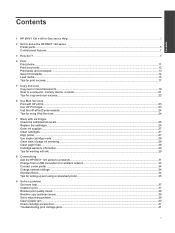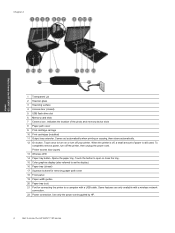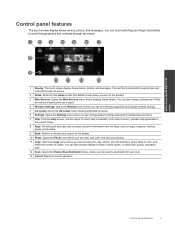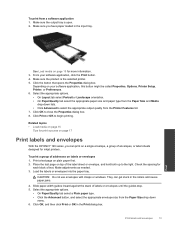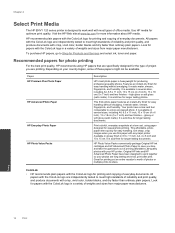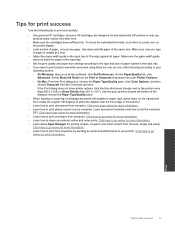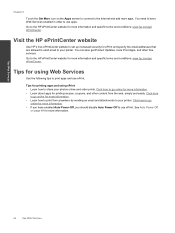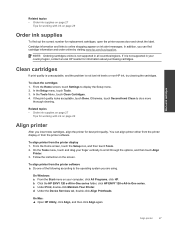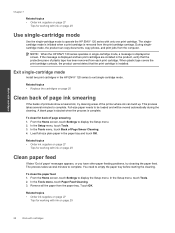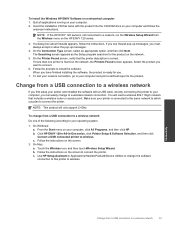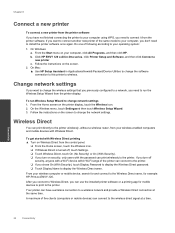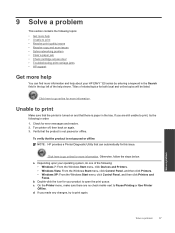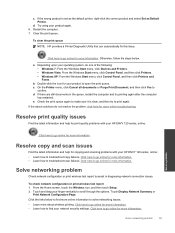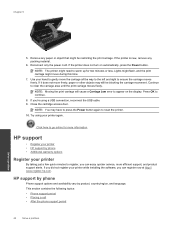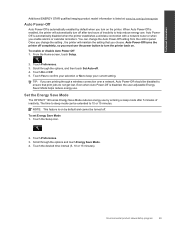HP ENVY 120 Support and Manuals
Get Help and Manuals for this Hewlett-Packard item

Most Recent HP ENVY 120 Questions
Printer Will Not Switch On Anymore
what do you think is the problem
what do you think is the problem
(Posted by margaretbutler41 5 years ago)
Paper Comes Out The Back Or Crunch Up, Jambs ?
(Posted by jjled1 8 years ago)
Panel Of Dark Down One Side Of The Page When I Scan.
There is a panel of dark down one side of the page when I scan. Unable to find a way to remove it.
There is a panel of dark down one side of the page when I scan. Unable to find a way to remove it.
(Posted by pmotown 9 years ago)
Display Turns Off When Going Down Since Removing Paper Jam
(Posted by gerkale65206 9 years ago)
HP ENVY 120 Videos
Popular HP ENVY 120 Manual Pages
HP ENVY 120 Reviews
We have not received any reviews for HP yet.