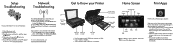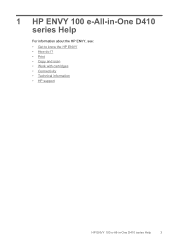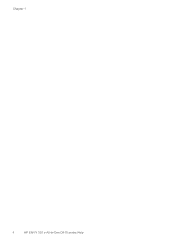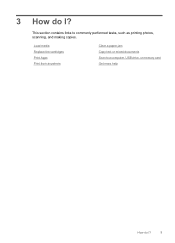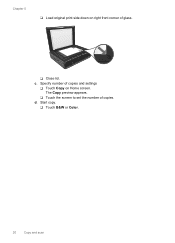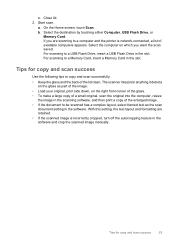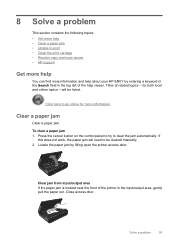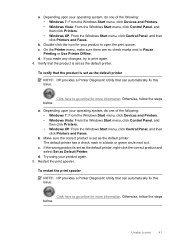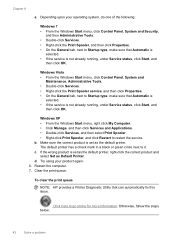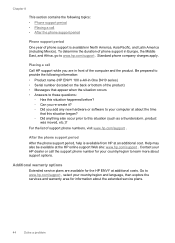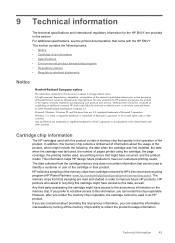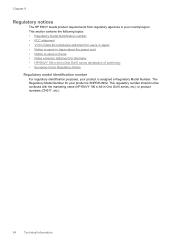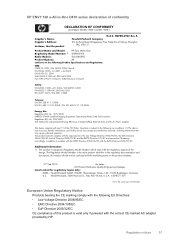HP ENVY 100 Support Question
Find answers below for this question about HP ENVY 100 - e-All-in-One Printer - D410.Need a HP ENVY 100 manual? We have 3 online manuals for this item!
Question posted by Eavevvm on August 19th, 2014
Ho Envy 100 Printing Vertical Bar On Right Side When Copying Only
The person who posted this question about this HP product did not include a detailed explanation. Please use the "Request More Information" button to the right if more details would help you to answer this question.
Current Answers
Related HP ENVY 100 Manual Pages
Similar Questions
Print & Scan Work, But Copy Doesn't Work
(Posted by hellevej 9 years ago)
Hp Envy 100 D410 Troubleshoot Can't Copy Or Scan
(Posted by jhboom 10 years ago)
I Cannot Print From My Ipad To My Printer Suddenly. Both Devices Are Connected
to same network
to same network
(Posted by cowfy 10 years ago)
Hp Envy 100 Vertical Bar When Copying
(Posted by budopu 10 years ago)