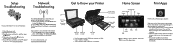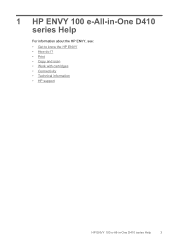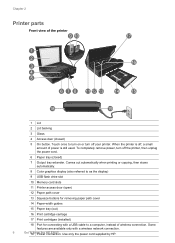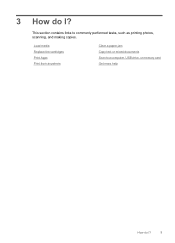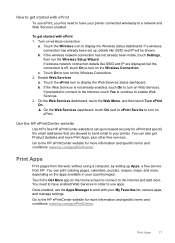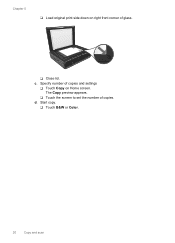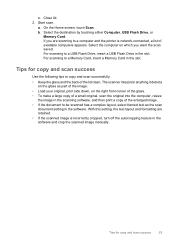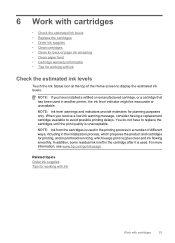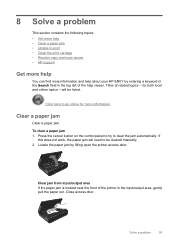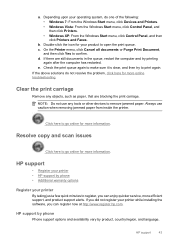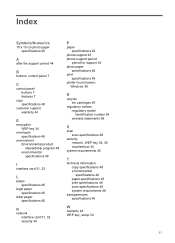HP ENVY 100 Support Question
Find answers below for this question about HP ENVY 100 - e-All-in-One Printer - D410.Need a HP ENVY 100 manual? We have 3 online manuals for this item!
Question posted by hellevej on June 23rd, 2014
Print & Scan Work, But Copy Doesn't Work
The person who posted this question about this HP product did not include a detailed explanation. Please use the "Request More Information" button to the right if more details would help you to answer this question.
Current Answers
Related HP ENVY 100 Manual Pages
Similar Questions
My Scanner Light Is Too Dim, How Can I Fix ?
prints ok, but black scans and copies. light still shines dim so is voltage too low and why. can I s...
prints ok, but black scans and copies. light still shines dim so is voltage too low and why. can I s...
(Posted by michaelearnshaw05 9 years ago)
Hp Envy 100 Activate Scan To Computer Does Not Work On Wni7
(Posted by OoOoOcbo 10 years ago)
Hp Envy 100 On Os X 10.5.8: Scans And Copies Black.
Reinstallation done. Printing OK. Scans and copies are black pges, with some coulered vertical lines...
Reinstallation done. Printing OK. Scans and copies are black pges, with some coulered vertical lines...
(Posted by ursrickenbach 11 years ago)
Up Deskjet 3070a Wireless, Print, Scan And Copy
I cannot my I Pad, 64G to the above printer. I purchased the printer from PC Computers, Carrickmines...
I cannot my I Pad, 64G to the above printer. I purchased the printer from PC Computers, Carrickmines...
(Posted by austingavin33 11 years ago)
My Hewlet Packard Won't Print, Scan Or Copy.
When I turn on my HP all I get is chinese letters and I cannot get it to print, copy or scan. I ca...
When I turn on my HP all I get is chinese letters and I cannot get it to print, copy or scan. I ca...
(Posted by dpdblue 13 years ago)