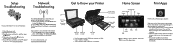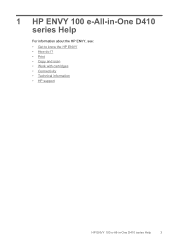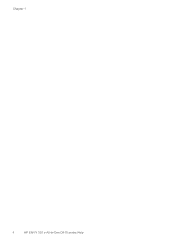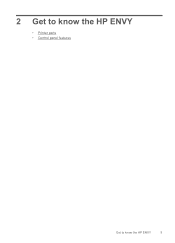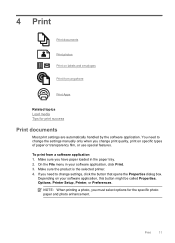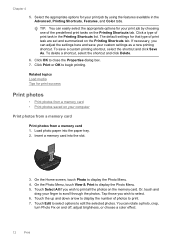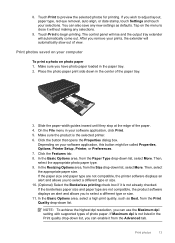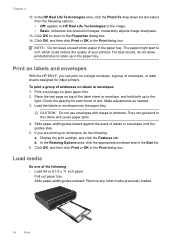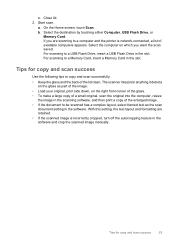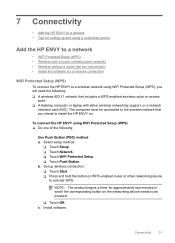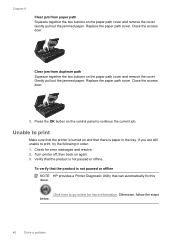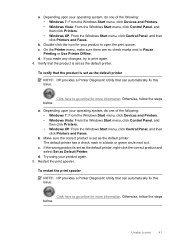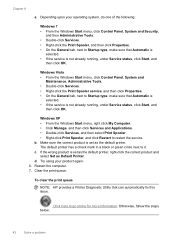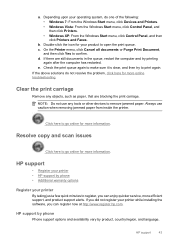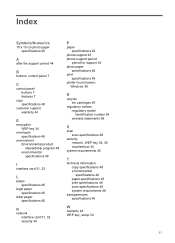HP ENVY 100 Support Question
Find answers below for this question about HP ENVY 100 - e-All-in-One Printer - D410.Need a HP ENVY 100 manual? We have 3 online manuals for this item!
Question posted by michaelearnshaw05 on October 3rd, 2014
My Scanner Light Is Too Dim, How Can I Fix ?
prints ok, but black scans and copies. light still shines dim so is voltage too low and why. can I swap new parts as no one in Menorca seems to do servicing of these machines.
Current Answers
Answer #1: Posted by Odin on October 3rd, 2014 10:13 AM
HP doesn't note this problem on its site. Whether it's a fault or just your personal preference, you need to consult with HP at 800-474-6836. You could ask about swapping in that call.
Hope this is useful. Please don't forget to click the Accept This Answer button if you do accept it. My aim is to provide reliable helpful answers, not just a lot of them. See https://www.helpowl.com/profile/Odin.
Related HP ENVY 100 Manual Pages
Similar Questions
How To Print In Black Ony Hp Envy 100 D410
(Posted by gooddl 10 years ago)
What Type Of Printer Is Hp Envy 100 D410. Ie Ink Jet Printer Or ??
(Posted by Slacrna 10 years ago)
I Have A M1136mfp Printer. Scanner Light Not Golwing
DEAR SIR, HAVE A M1136 MFP PRINTER. SCANNER NOT FUNCTIONING, ITS LIGHT IS NOT GLOWING AND ITS LIGHT...
DEAR SIR, HAVE A M1136 MFP PRINTER. SCANNER NOT FUNCTIONING, ITS LIGHT IS NOT GLOWING AND ITS LIGHT...
(Posted by khube1992 11 years ago)
Laserjet Pro Cm1410 Scanner Light Not Working
LASERJET PRO CM1410 scanner light not working.
LASERJET PRO CM1410 scanner light not working.
(Posted by artbart28420 11 years ago)
My Printer Would Not Print, Only Black Pages With A Colored Band On One Side!
whenever I try to copy anything all I getis a black page with severalcolored lines on the right hand...
whenever I try to copy anything all I getis a black page with severalcolored lines on the right hand...
(Posted by miracruzj 12 years ago)