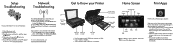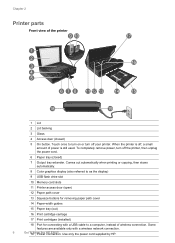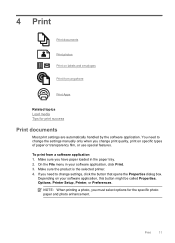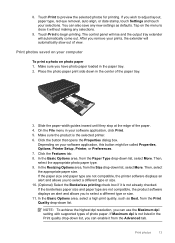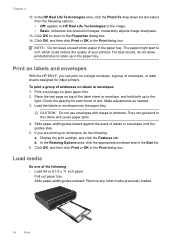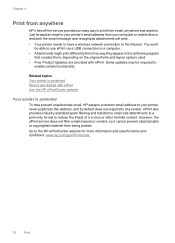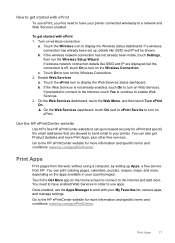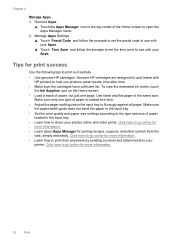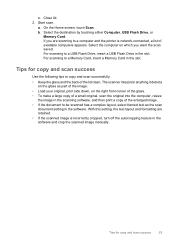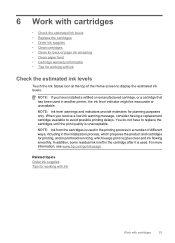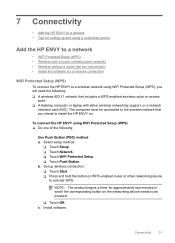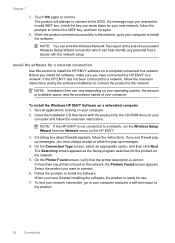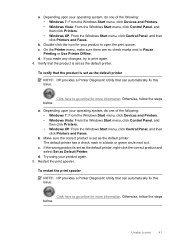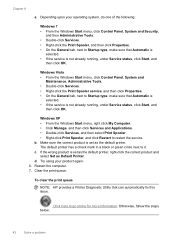HP ENVY 100 Support Question
Find answers below for this question about HP ENVY 100 - e-All-in-One Printer - D410.Need a HP ENVY 100 manual? We have 3 online manuals for this item!
Question posted by miracruzj on March 31st, 2012
My Printer Would Not Print, Only Black Pages With A Colored Band On One Side!
whenever I try to copy anything all I get is a black page with several colored lines on the right hand side of the page, how can I fix it? still prints well from the web.
Current Answers
Related HP ENVY 100 Manual Pages
Similar Questions
How To Print Legal Pages On Hp Envy Printer
(Posted by Ordki 9 years ago)
In My Hp M1136, Black Vertical Line Smudge When Print And Copy. Toner Is Full.
<body>in my hp m1136, black vertical line smudge when print and copy. toner is full. why this ...
<body>in my hp m1136, black vertical line smudge when print and copy. toner is full. why this ...
(Posted by darlingdatura 10 years ago)
My Hp Lj M1530 Shows Colored Lines When I Scan. How Do I Fix This?
(Posted by leanncurro 11 years ago)
Scan Gives All Black Page
when i try and copy or scan a document it comes out all black - why and how do i fix this
when i try and copy or scan a document it comes out all black - why and how do i fix this
(Posted by cathyp 12 years ago)
When I Try To Make A Copy, The Copy Is All Lines, No Print Or Picture.
(Posted by BDO31329 12 years ago)