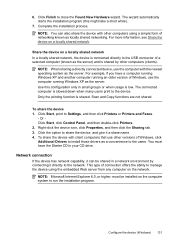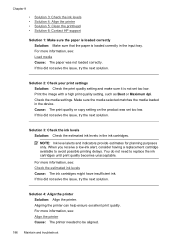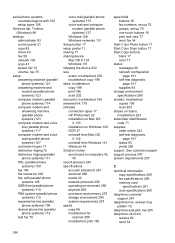HP 6500 Support Question
Find answers below for this question about HP 6500 - Officejet Wireless All-in-One Color Inkjet.Need a HP 6500 manual? We have 5 online manuals for this item!
Question posted by crphe on June 6th, 2014
Officejet 6500 E709a Prints Vertical Lines When Copying And Scanning
The person who posted this question about this HP product did not include a detailed explanation. Please use the "Request More Information" button to the right if more details would help you to answer this question.
Current Answers
Related HP 6500 Manual Pages
Similar Questions
Hp Officejet 6500 E710n-z Does Not Copy Prints Inked Up Page
(Posted by ONAsmir 10 years ago)
Hp 6500 E709a Print Won't Scan
(Posted by RuTony 10 years ago)
How To Get Rid Of Vertical Line While Scanning To Print On An Hp 8600
(Posted by gbushmand 10 years ago)
Hp Officejet 6500 E709a Won't Scan
(Posted by arswe 10 years ago)
My Hp Officejet Pro 8600 Prints Vertical Lines When Making Black And White
copies
copies
(Posted by nahijoh 10 years ago)