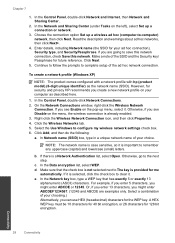HP Photosmart e-All-in-One Printer - D110 Support Question
Find answers below for this question about HP Photosmart e-All-in-One Printer - D110.Need a HP Photosmart e-All-in-One Printer - D110 manual? We have 2 online manuals for this item!
Question posted by cowfy on April 18th, 2014
I Cannot Print From My Ipad To My Printer Suddenly. Both Devices Are Connected
to same network
Current Answers
Related HP Photosmart e-All-in-One Printer - D110 Manual Pages
Similar Questions
My Printer Will Print From My Mobile Device But From My Pc Needs An Intervention
(Posted by Anonymous-142234 9 years ago)
How Do I Connect My Hp Photosmart 4700 To Wireless Network
(Posted by YOLOst 10 years ago)
How To Connect A Hp Photosmart D110 Printer
(Posted by moMIST 10 years ago)
How To Connect The Hp Photosmart D110 Series Printer To A Wireless Router
(Posted by seom 10 years ago)
Can I Connect The Hp Photosmart D110 Printer Wirelessly Without A Router Interne
My dad bought a D110 wireless printer but he uses a wireless internet modem card that cannot connect...
My dad bought a D110 wireless printer but he uses a wireless internet modem card that cannot connect...
(Posted by amberm0106 12 years ago)