HP Dv9925nr Support Question
Find answers below for this question about HP Dv9925nr - Pavilion - Turion 64 X2 2 GHz.Need a HP Dv9925nr manual? We have 21 online manuals for this item!
Question posted by Rammod on May 18th, 2011
Where Do I Find Turorial On How To Change The Screen On My Laptop?
I prefer a video
Current Answers
There are currently no answers that have been posted for this question.
Be the first to post an answer! Remember that you can earn up to 1,100 points for every answer you submit. The better the quality of your answer, the better chance it has to be accepted.
Be the first to post an answer! Remember that you can earn up to 1,100 points for every answer you submit. The better the quality of your answer, the better chance it has to be accepted.
Related HP Dv9925nr Manual Pages
Bluetooth Wireless Technology Basics - Page 7
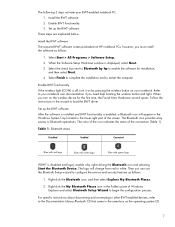
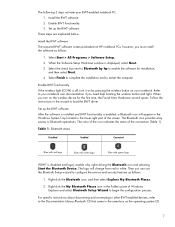
... follows:
1. Enable BWT functionality If the wireless light (ICON) is enabled, a Bluetooth icon will change from red to configure the service and security features as follows:
1.
Right-click the Bluetooth icon, and...to load the BWT driver. The color of the icon indicates the status of the screen. Set up the BWT software After the software is installed and BWT functionality is ...
Bluetooth Wireless Technology Basics - Page 8
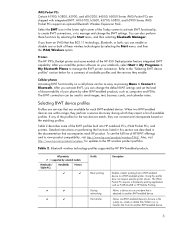
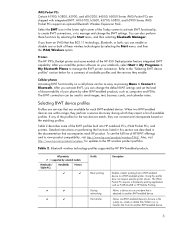
...Enables simpler printing from /to manage and change the default BWT settings and set the level of discoverability of available profiles and the services they can change the BWT settings. The iPAQ Pocket PC...HP BWT-enabled products.
Printers The HP 995c Deskjet printer and some of the Today screen to activate BWT functionality, to create BWT connections, or to another BWT-enabled device....
Bluetooth Wireless Technology Basics - Page 10
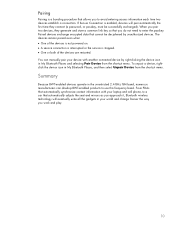
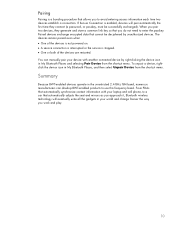
...shortcut menu. To unpair a device, rightclick the device icon in your world and change forever the way you approach it, Bluetooth wireless technology will pair automatically the first ... must be deciphered by right-clicking the device icon in the unrestricted 2.4-GHz ISM band, numerous manufacturers can manually pair your laptop and cell phone, to a car that you to avoid entering access ...
Backup and Recovery - Windows Vista - Page 10
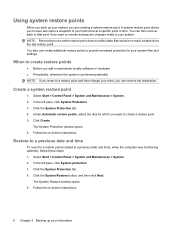
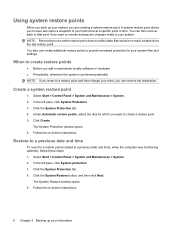
...1. Follow the on -screen instructions.
6 Chapter 3...change your information Click Create.
Click the System Protection tab. 4. Click the System Restore button, and then click Next. NOTE: Recovering to a restore point (created at a specific point in time. Select Start > Control Panel > System and Maintenance > System. 2. The System Protection window opens. 6.
Follow the on -screen...
Backup and Recovery - Windows Vista - Page 9
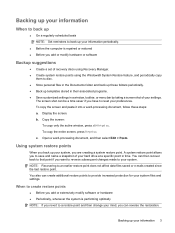
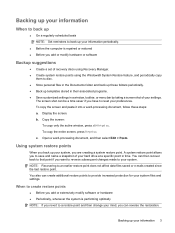
... fn+prt sc. Using system restore points
When you back up your settings. The screen shot can be a time saver if you have to reset your mind, you revert to a restore point and then change your preferences. When to create restore points
● Before you add or extensively modify software or hardware ●...
Drives - Windows Vista - Page 14
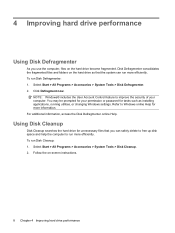
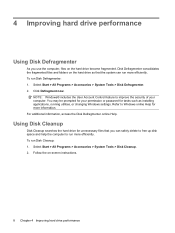
... computer to run more efficiently.
Disk Defragmenter consolidates the fragmented files and folders on the hard drive so that you use the computer, files on -screen instructions.
8 Chapter 4 Improving hard drive performance 4 Improving hard drive performance
Using Disk Defragmenter
As you can run more efficiently. To run Disk Cleanup: 1. NOTE: Windows...
Security - Windows Vista - Page 8
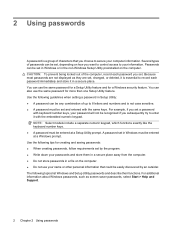
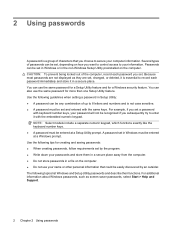
... preinstalled on the computer. For additional information about Windows passwords, such as they are not displayed as screen-saver passwords, select Start > Help and Support.
2 Chapter 2 Using passwords Passwords can be any ...numeric keypad. Because most passwords are set, changed, or deleted, it is essential to record each password you choose to your computer information.
Security - Windows Vista - Page 10
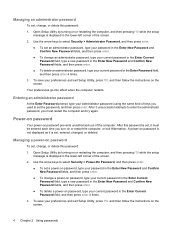
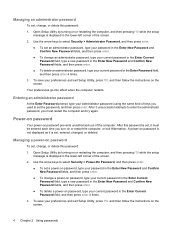
... set the password), and then press enter.
To save your preferences and exit Setup Utility, press f10, and then follow the instructions on the screen.
4 Chapter 2 Using passwords Your preferences go into effect when the computer restarts. After 3 unsuccessful attempts to set , entered, changed, or deleted.
Managing an administrator password
To set an administrator...
Setup Utility - Windows Vista - Page 6
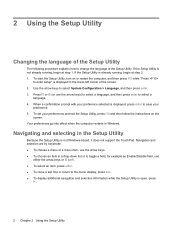
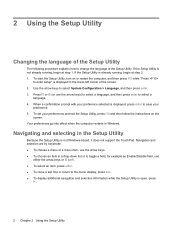
...keys. ● To choose an item in the lower-left corner of the screen. 2. To start the Setup Utility, turn on the
screen. Press f5 or f6 (or use
either the arrow keys or f5 or...support the TouchPad. 2 Using the Setup Utility
Changing the language of the Setup Utility
The following procedure explains how to select a
language. 4. Your preferences go into effect when the computer restarts in ...
Setup Utility - Windows Vista - Page 7
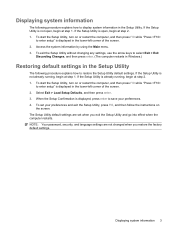
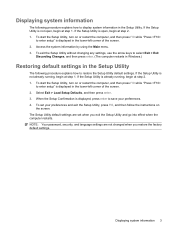
... settings are not changed when you exit the Setup Utility and go into effect when the computer restarts. If the Setup Utility is already running , begin at step 1. When the Setup Confirmation is displayed in the lower-left corner of the screen. 2. NOTE: Your password, security, and language settings are set your preferences. 4.
Setup Utility - Windows Vista - Page 8
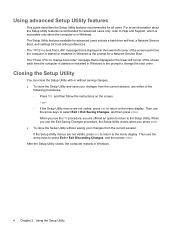
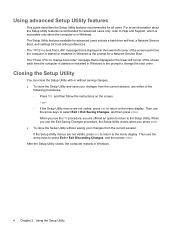
...screen each time the computer is in the lower-left corner of the screen... each time the computer is started or restarted in Windows.
4 Chapter 2 Using the Setup Utility Then use the f10 procedure, you press enter. ● To close the Setup Utility without saving changes.... ● To close the Setup Utility with or without saving your changes... to change boot order" message...
Software Updates - Windows Vista - Page 8
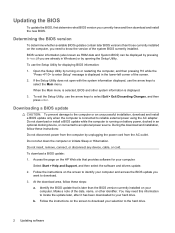
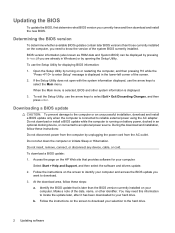
...than the BIOS version currently installed on the computer, you
want to select Exit > Exit Discarding Changes, and then press enter. If the Setup Utility does not open with the system information displayed,...use the arrow keys to the hard drive.
2 Updating software Access the page on the screen to download your computer and access the BIOS update you need this information to locate the...
HP Pavilion dv9500, dv9600, and dv9700 Entertainment PCs - Maintenance and Service Guide - Page 11
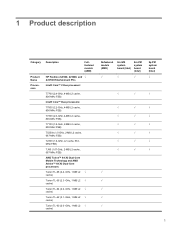
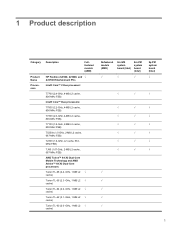
... L2 cache, 667-MHz FSB)
AMD Turion™ 64 X2 Dual-Core Mobile Technology and AMD Athlon™ 64 X2 Dual-Core processors:
Turion TL-68 (2.4 -GHz, 1-MB L2 √ cache)
Turion TL-66 (2.3 -GHz, 1-MB L2 √ cache)
Turion TL-64 (2.2 -GHz, 1-MB L2 √ cache)
Turion TL-62 (2.1 -GHz, 1-MB L2 √ cache)
Turion TL-60 (2.0 -GHz, 1-MB L2 √ cache)
Defeatured models (AMD...
HP Pavilion dv9500, dv9600, and dv9700 Entertainment PCs - Maintenance and Service Guide - Page 23
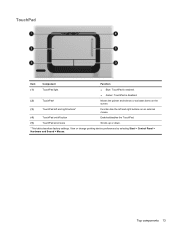
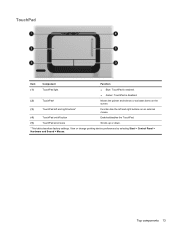
...
Component
Function
(1)
TouchPad light
● Blue: TouchPad is enabled.
● Amber: TouchPad is disabled.
(2)
TouchPad*
Moves the pointer and selects or activates items on the screen.
(3)
TouchPad left and right buttons*
Function like the left and right buttons on an external mouse.
(4)
TouchPad on/off button
Enables/disables the TouchPad.
(5)
TouchPad...
HP Pavilion dv9500, dv9600, and dv9700 Entertainment PCs - Maintenance and Service Guide - Page 116
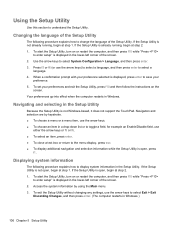
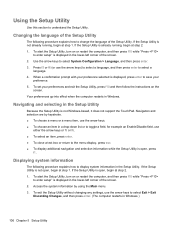
...1. Press f5 or f6 (or use the arrow keys to select Exit > Exit
Discarding Changes, and then press enter. (The computer restarts in Windows.)
106 Chapter 5 Setup Utility ...in the lower-left corner of the screen. 2.
When a confirmation prompt with your preference selected is displayed in the lower-left corner of the screen. 2. Your preferences go into effect when the computer restarts...
HP Pavilion dv9500, dv9600, and dv9700 Entertainment PCs - Maintenance and Service Guide - Page 117
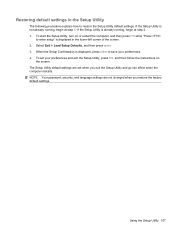
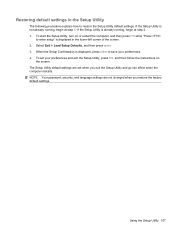
...security, and language settings are set your preferences. 4. Using the Setup Utility 107 When the Setup Confirmation is displayed, press enter to save your preferences and exit the Setup Utility, press f10... at step 2. 1. To start the Setup Utility, turn on
the screen. The Setup Utility default settings are not changed when you exit the Setup Utility and go into effect when the computer...
HP Pavilion dv9500, dv9600, and dv9700 Entertainment PCs - Maintenance and Service Guide - Page 118
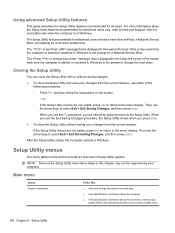
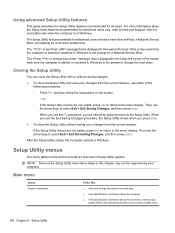
...changes from the current session, use the Exit Saving Changes...change boot order" message that is displayed in the lower-left corner of the screen... screen.
- The " to select Exit > Exit Saving Changes,...change the boot order. Main menu
Select System information
To Do This
● View and change... your changes from...or without saving changes. ●...Exit > Exit Discarding Changes, and then press...
HP Pavilion dv9500, dv9600, and dv9700 Entertainment PCs - Maintenance and Service Guide - Page 158
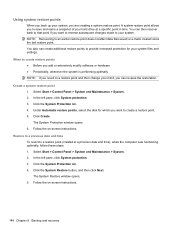
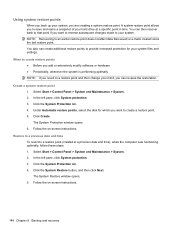
.... You also can then recover back to that point if you want to reverse subsequent changes made to provide increased protection for which you want to a restore point (created at ...System protection. 3. Under Automatic restore points, select the disk for your system. Follow the on -screen instructions. Using system restore points
When you back up your hard drive at a previous date and time...
Remote Control (Select Models Only) - Windows Vista and XP - Page 6
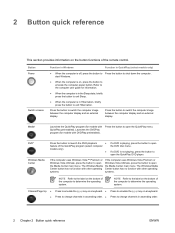
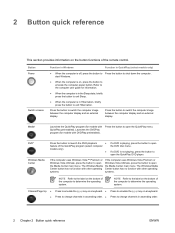
...
NOTE Refer to the label on a keyboard. ● Press to change channels in ascending order. ● Press to change channels in Hibernation, briefly press the button to switch the computer image ... of the computer to open the Media Center main menu.
Button Power
Switch screens
Function in Windows
Function in QuickPlay (select models only)
● When the computer is playing...
Remote Control (Select Models Only) - Windows Vista and XP - Page 7


...keyboard. ● Press to emulate the pg dn key on a keyboard.
● Press to change channels in descending order. Previous
Press the button to go back to the previous track or Press the...go to select an item on the
screen.
Press the button to the next track or chapter.
ENWW
3
Next
Press the button to go back to change channels in descending order.
● ...
Similar Questions
Screen Stays Black
push power on button and sounds like its starting up but nothing ever shows up on the screen.
push power on button and sounds like its starting up but nothing ever shows up on the screen.
(Posted by aslhleyb30 9 years ago)
Can The Graphics Card In A Dv9925nr Laptop Be Upgraded
(Posted by marcoSut 9 years ago)
How Do I Change Screen Brightness Settings For My Hp Probook When On Battery
(Posted by frrams 10 years ago)
How Do I Change The Screen On My Laptop Dv9925nr?
Can I get a tutorial on changing the screen? and where?
Can I get a tutorial on changing the screen? and where?
(Posted by Rammod 12 years ago)

