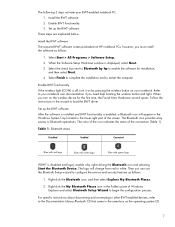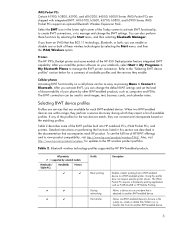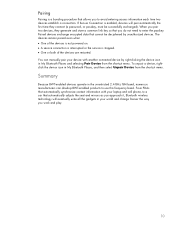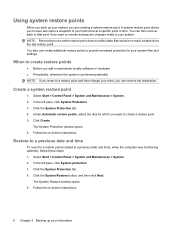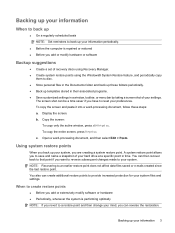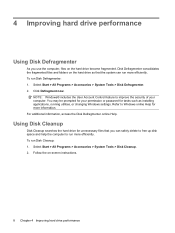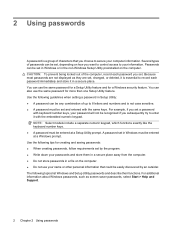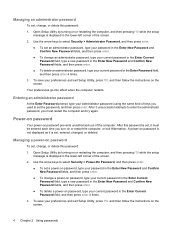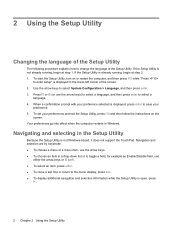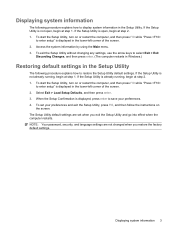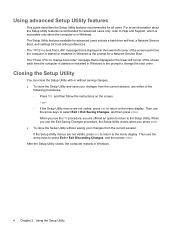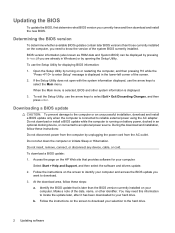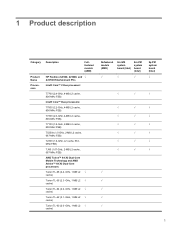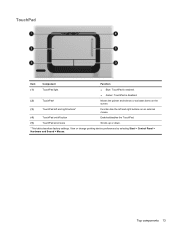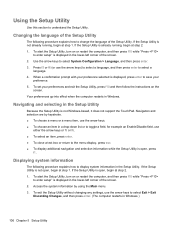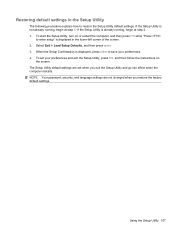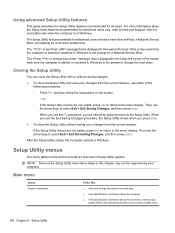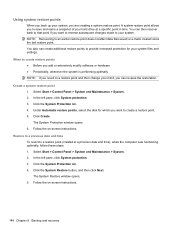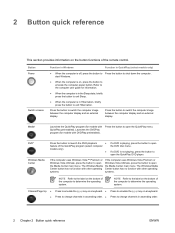HP Dv9925nr Support Question
Find answers below for this question about HP Dv9925nr - Pavilion - Turion 64 X2 2 GHz.Need a HP Dv9925nr manual? We have 21 online manuals for this item!
Question posted by Rammod on May 18th, 2011
How Do I Change The Screen On My Laptop Dv9925nr?
Can I get a tutorial on changing the screen? and where?
Current Answers
Answer #1: Posted by jcrowder0027 on May 24th, 2011 7:10 AM
Go to this link it is a video tutorial. Click Here it gives you the basics it is not that hard once you see how it is done. Be extra careful not to use to much pressure be gentle they are delicate to say the least. Thanks John
Related HP Dv9925nr Manual Pages
Similar Questions
Dv9925nr Will Not Power On
(Posted by bendeP7 9 years ago)
Can The Graphics Card In A Dv9925nr Laptop Be Upgraded
(Posted by marcoSut 9 years ago)
Hp Compaq Cq42 No Booting After Change Screen Led
(Posted by gaarajinchuurikiofshukaku 12 years ago)
Where Do I Find Turorial On How To Change The Screen On My Laptop?
I prefer a video
I prefer a video
(Posted by Rammod 12 years ago)