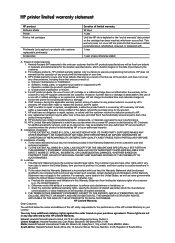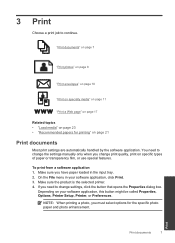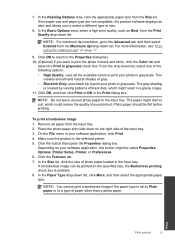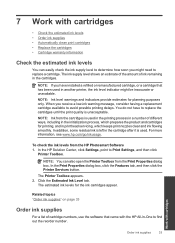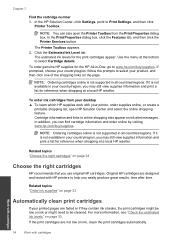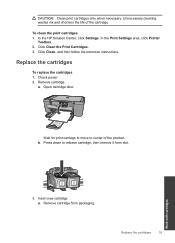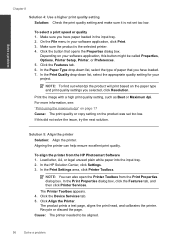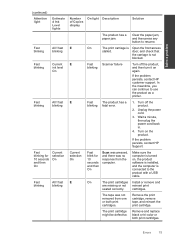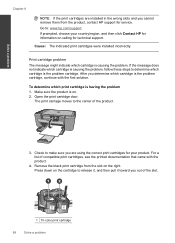HP Deskjet Ink Advantage All-in-One Printer - K209 Support Question
Find answers below for this question about HP Deskjet Ink Advantage All-in-One Printer - K209.Need a HP Deskjet Ink Advantage All-in-One Printer - K209 manual? We have 3 online manuals for this item!
Question posted by netdiv on March 5th, 2013
My Printer Gives Door Open Message
The person who posted this question about this HP product did not include a detailed explanation. Please use the "Request More Information" button to the right if more details would help you to answer this question.
Current Answers
Related HP Deskjet Ink Advantage All-in-One Printer - K209 Manual Pages
Similar Questions
Hp Photosmart C5280 Printer Gives Carriage Jam Message.
Though this is an older model, it has worked fine for over a year. Previously it was owned by somebo...
Though this is an older model, it has worked fine for over a year. Previously it was owned by somebo...
(Posted by valcurrent 2 years ago)
Hp Deskjet Printer Not Working In Window 10
Having upgraded my laptop from Windows 7 to 10 my HP Deskjet ink advent k209 a-z all-in-one printer ...
Having upgraded my laptop from Windows 7 to 10 my HP Deskjet ink advent k209 a-z all-in-one printer ...
(Posted by ashokkumarak 7 years ago)
Hp F4480 Printer Door Open Message Won't Go Away
(Posted by Rdubel 10 years ago)
How To Disassemble The Hp Deskjet Advantage K209 Printer
(Posted by Kujan 10 years ago)
Is Printhead Part Of Printer Or Cartridge Of Hp Deskjet Ink Advantage K209g
multifunction inkjet printer
multifunction inkjet printer
(Posted by mec62hcd 10 years ago)