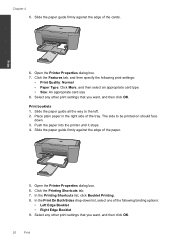HP Deskjet F4500 Support Question
Find answers below for this question about HP Deskjet F4500 - All-in-One Printer.Need a HP Deskjet F4500 manual? We have 2 online manuals for this item!
Question posted by skyembru on May 22nd, 2014
How To Fix An Unresponsive Printer
The person who posted this question about this HP product did not include a detailed explanation. Please use the "Request More Information" button to the right if more details would help you to answer this question.
Current Answers
Related HP Deskjet F4500 Manual Pages
Similar Questions
How Do I Fix The Printer Thats States An Error 'm3035 Scanner Failure 30.01.34 -
M3035 Scanner Failure 30.01.34 - HP LaserJet MFP B W Laser
M3035 Scanner Failure 30.01.34 - HP LaserJet MFP B W Laser
(Posted by tselisoserutla 2 years ago)
How To Change Printer Setting To Wireless F4500
(Posted by Ukbaubambri 10 years ago)
Fixing The Printer Alignment
When I Print, One Side Of The Paper Does Not Follow The Set Margin. Instead Of 0.5 Inch, It Becomes ...
When I Print, One Side Of The Paper Does Not Follow The Set Margin. Instead Of 0.5 Inch, It Becomes ...
(Posted by bobotapit 11 years ago)
Unresponsive Printer (deskjet F4580)
The power light and the lights next to the copy settings are flashing and the attention light (orang...
The power light and the lights next to the copy settings are flashing and the attention light (orang...
(Posted by aznsavage7293 11 years ago)
I Am Searching For My Printer - Hp Desk Jet F4500 Cartridge # 121 Black & Color.
Also inform me how to get as well as its price. I am searcing for my printer Cartridge for HP Deskj...
Also inform me how to get as well as its price. I am searcing for my printer Cartridge for HP Deskj...
(Posted by kunjurmd 11 years ago)