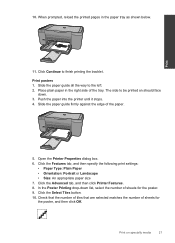HP Deskjet F4500 Support Question
Find answers below for this question about HP Deskjet F4500 - All-in-One Printer.Need a HP Deskjet F4500 manual? We have 2 online manuals for this item!
Question posted by Crpw on April 19th, 2014
Why Does My Printer Keep Saying Error Deskjet F4500
The person who posted this question about this HP product did not include a detailed explanation. Please use the "Request More Information" button to the right if more details would help you to answer this question.
Current Answers
Related HP Deskjet F4500 Manual Pages
Similar Questions
How To Scan To File On A Deskjet F4500
(Posted by rfaminickar 9 years ago)
Hp Cm1415 Printer Won't Print Says Error Internalerror 0 X 50
(Posted by falQUA 10 years ago)
I Would Like To Know How To Skan On My Hp Deskjet F4500
(Posted by octmai 11 years ago)
How Do I Download The Driver For Hp Deskjet F4500 Priter Series
(Posted by tkzubai 11 years ago)
What Is Wrong My Printer When I Put In On Its Screen Say.
Error 0x07674dd6
19
(Posted by Anonymous-48097 12 years ago)