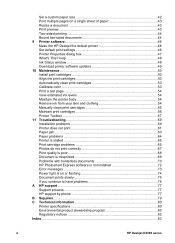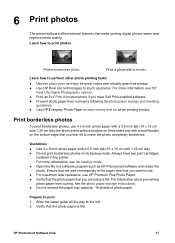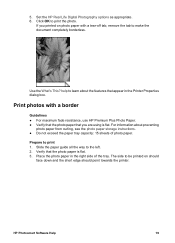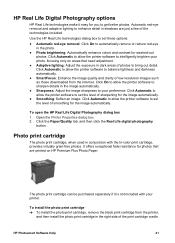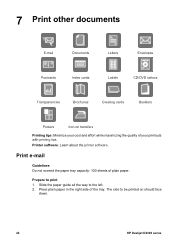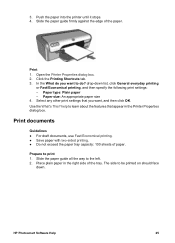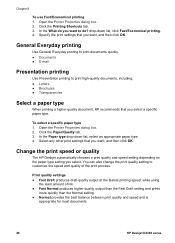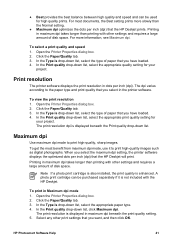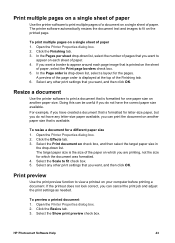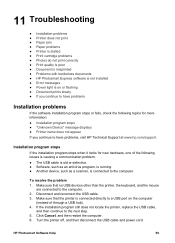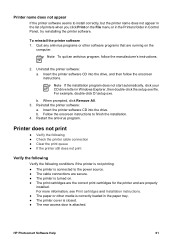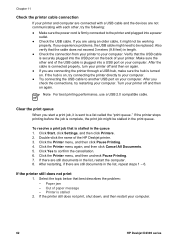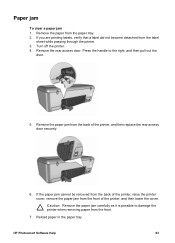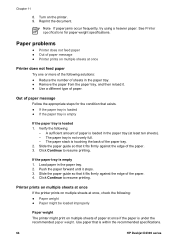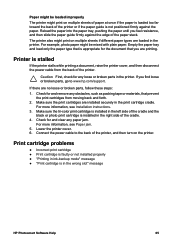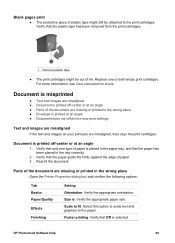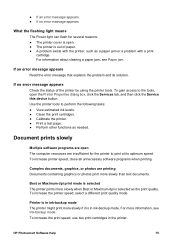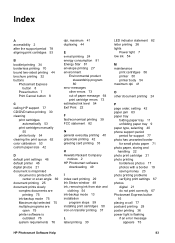HP Deskjet D2300 Support Question
Find answers below for this question about HP Deskjet D2300.Need a HP Deskjet D2300 manual? We have 3 online manuals for this item!
Question posted by djmahavirndb on September 23rd, 2012
I Am Unable To Resolve Paper Jam Hence I Am Unable To Print The Document.
i am unable to resolve paper jam hence i am unable to print the document.paper jam message is coming even though there is no paper inside the printer- unable to solve the paper jam. i tried all the options suggested by trouble shoot.
please, help!
Current Answers
Related HP Deskjet D2300 Manual Pages
Similar Questions
Cannot Print, Message Come Up To'authenticate Ink Toner' How Do I Do This?
(Posted by canrok 10 years ago)
My Printer J110 Series Is Not Take The Paper From The Input Tray.why?please Help
please help.my printer is take the paper from the input tray.what can i do?
please help.my printer is take the paper from the input tray.what can i do?
(Posted by dianaj334 11 years ago)
My Printer Do'nt Print
my deskjet 2360 It says i'm offline! how can I set him ONLINE
my deskjet 2360 It says i'm offline! how can I set him ONLINE
(Posted by kees58787 11 years ago)
My Printer Cant Print. Media Jam.???
pc says media jam the printer feeds the paper in and gets stuck halfway. tried repeating to click ...
pc says media jam the printer feeds the paper in and gets stuck halfway. tried repeating to click ...
(Posted by taynipaw 12 years ago)