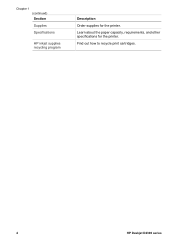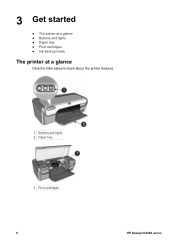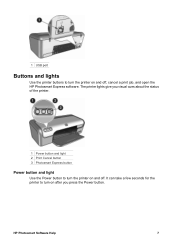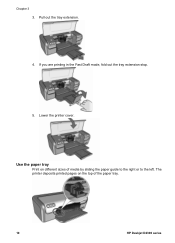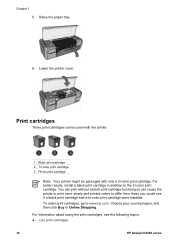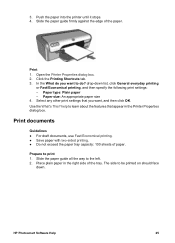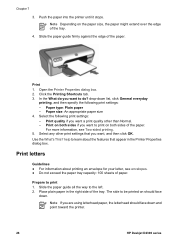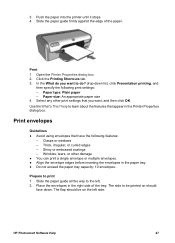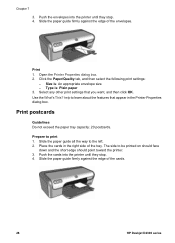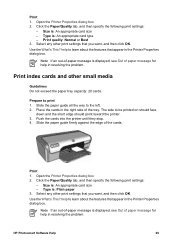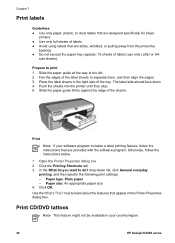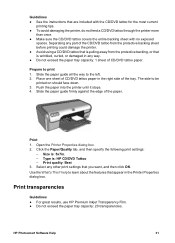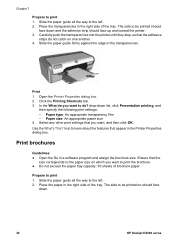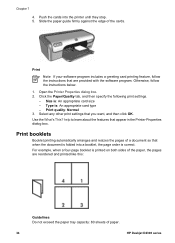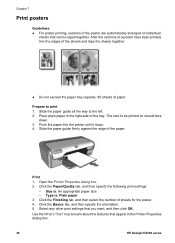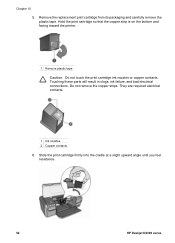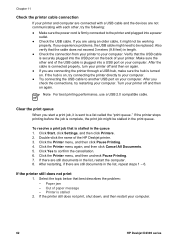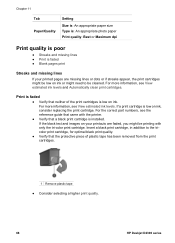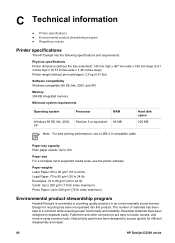HP Deskjet D2300 Support Question
Find answers below for this question about HP Deskjet D2300.Need a HP Deskjet D2300 manual? We have 3 online manuals for this item!
Question posted by taynipaw on December 11th, 2011
My Printer Cant Print. Media Jam.???
Current Answers
Answer #1: Posted by hvd55 on December 12th, 2011 12:52 AM
The printer after restart will now have aligned to to correct start position and will new print the old print file the command still exists.
Then you can print any file you need.
If you have still problem that printer may not work. you log in to printer trouble shoot and delete the old pending commands for print and it will work for new command and print.
Related HP Deskjet D2300 Manual Pages
Similar Questions
The printer says that there is a print zone jam, but I cannot find any paper jammed anywhere. Not su...
i am unable to resolve paper jam hence i am unable to print the document.paper jam message is coming...
my deskjet 2360 It says i'm offline! how can I set him ONLINE