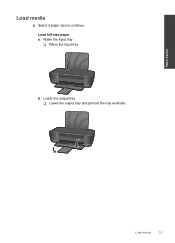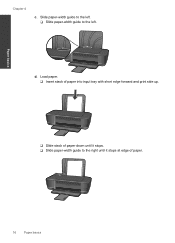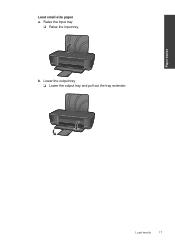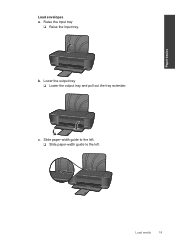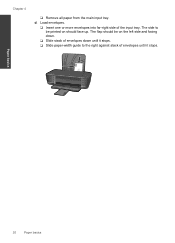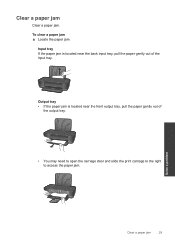HP Deskjet 1000 Support Question
Find answers below for this question about HP Deskjet 1000 - Printer - J110.Need a HP Deskjet 1000 manual? We have 2 online manuals for this item!
Question posted by dianaj334 on January 10th, 2013
My Printer J110 Series Is Not Take The Paper From The Input Tray.why?please Help
please help.my printer is take the paper from the input tray.what can i do?
Current Answers
Related HP Deskjet 1000 Manual Pages
Similar Questions
Bougt Desktop 1000 Printer J110 Series, I Cannot Get It To Print And It Is
setup as my default printer
setup as my default printer
(Posted by cancmuham 10 years ago)
What Size Paper For Deskjet Printer J110 Series
(Posted by gdubyir 10 years ago)
Hp Deskjet 1000 J110 Series Paper Jam Print Cartridge Tray Does Not Move
(Posted by fol2stev 10 years ago)
How To Check Ink Cartridges Hp Deskjet 1000 Printer J110 Series
(Posted by sekpeac 10 years ago)
Does Hp Deskjet 1000 Printer J110 Series Accept Ink Refilled Cartridges?
Please clarify the whether HP Deskjet 1000 Printer J110 Series accept ink refilled cartridges?
Please clarify the whether HP Deskjet 1000 Printer J110 Series accept ink refilled cartridges?
(Posted by trainerbporajat 13 years ago)