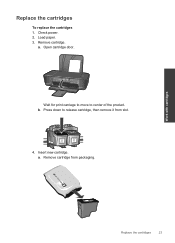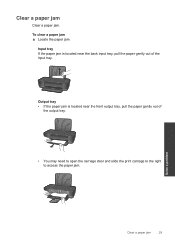HP Deskjet 1000 Support Question
Find answers below for this question about HP Deskjet 1000 - Printer - J110.Need a HP Deskjet 1000 manual? We have 2 online manuals for this item!
Question posted by fol2stev on August 9th, 2013
Hp Deskjet 1000 J110 Series Paper Jam Print Cartridge Tray Does Not Move
The person who posted this question about this HP product did not include a detailed explanation. Please use the "Request More Information" button to the right if more details would help you to answer this question.
Current Answers
Answer #1: Posted by DreadPirateRoberts on October 10th, 2013 10:22 AM
This will help you resolve a cartridge/carriage jam
http://h10025.www1.hp.com/ewfrf/wc/document?cc=us&lc=en&dlc=en&docname=c00786043
This will walk you through clearing a paper jam
Related HP Deskjet 1000 Manual Pages
Similar Questions
Hp Deskjet 1000 J110 Series Says It Prints But Wont Print
(Posted by moatzjaime2 9 years ago)
Is The Hp Deskjet 1000 J110 Series Wifi
(Posted by pilad 10 years ago)
Hp Deskjet 1000 J110 Series Won't Print
(Posted by jammmrm 10 years ago)
Hp Deskjet 1000 J110 Series Will Not Print In Color
(Posted by bbbbjmb 10 years ago)
How Can I Print A Cutomize Size With Hp Deskjet 1000 J110 Series
How can I print a cutom size with HP Deskjet 1000 j110 series
How can I print a cutom size with HP Deskjet 1000 j110 series
(Posted by siaainc 11 years ago)