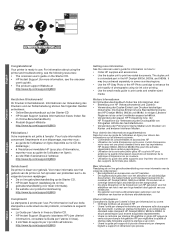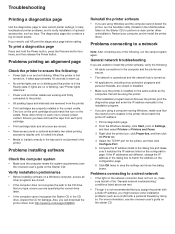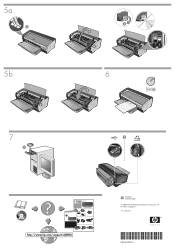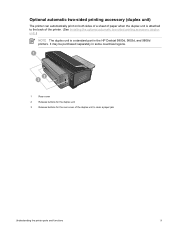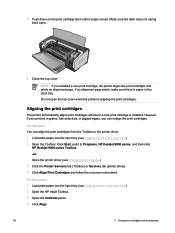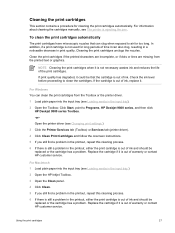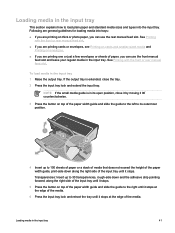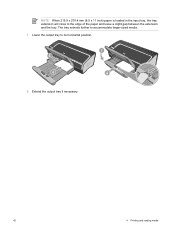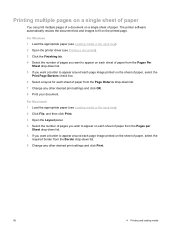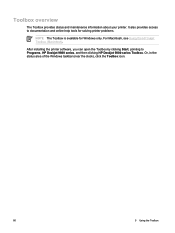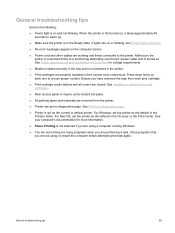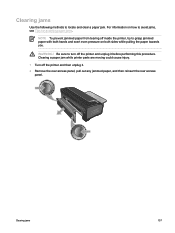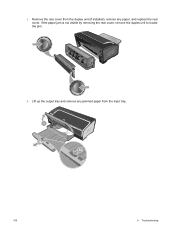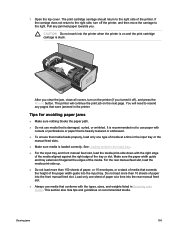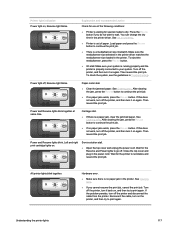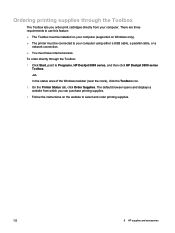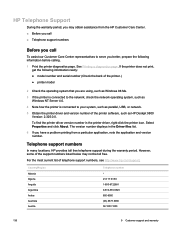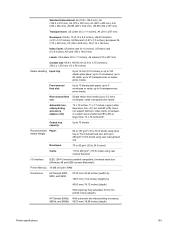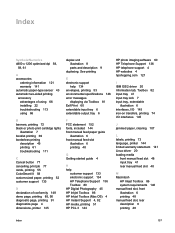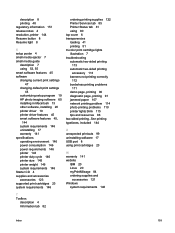HP Deskjet 9800 Support Question
Find answers below for this question about HP Deskjet 9800.Need a HP Deskjet 9800 manual? We have 3 online manuals for this item!
Question posted by markmelrose on December 16th, 2011
How Do I Get Jammed Paper Out Of The Hp9800
The person who posted this question about this HP product did not include a detailed explanation. Please use the "Request More Information" button to the right if more details would help you to answer this question.
Current Answers
Related HP Deskjet 9800 Manual Pages
Similar Questions
How To Create Custom Paper Size In Hp Deskjet 9800 Printer
(Posted by dobkrauss 9 years ago)
How To Connect Network Printer From Windows Xp To Windows 7 Hp Deskjet 9800
(Posted by rajsamy005 10 years ago)
My Printer Stop Working After I Pull Some Jammed Paper From The Front Of It
how do i get it to work again?
how do i get it to work again?
(Posted by dsipert 10 years ago)
Jammed Paper In The Printer
Pls How Do I Remove A Paper Jammed In The Printer During Printing
Pls How Do I Remove A Paper Jammed In The Printer During Printing
(Posted by ibek6018 10 years ago)
How Do I Unstick My Ink Carriage On My Hp Deskjet 9800?
The carriage containing my ink cartridges is stuck and will not move. I can't take the ink cartridge...
The carriage containing my ink cartridges is stuck and will not move. I can't take the ink cartridge...
(Posted by janetmcgrew 10 years ago)