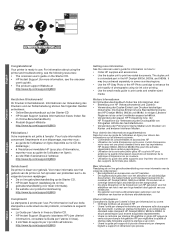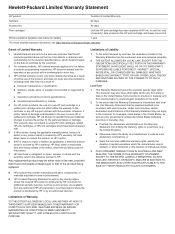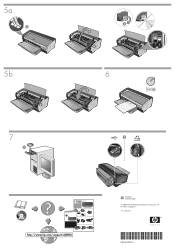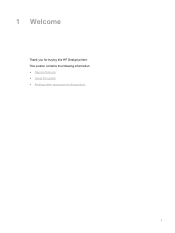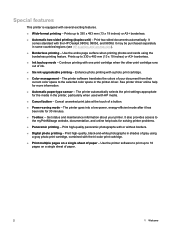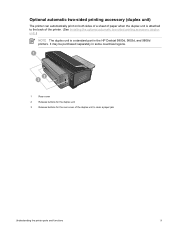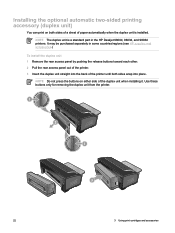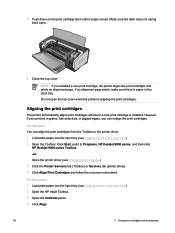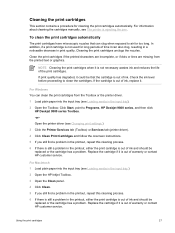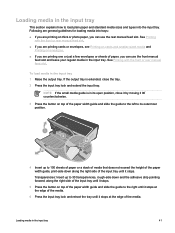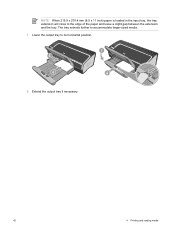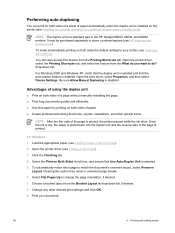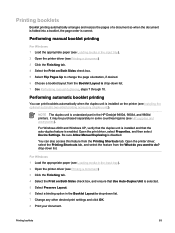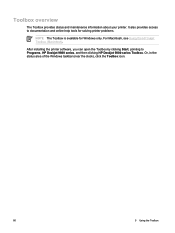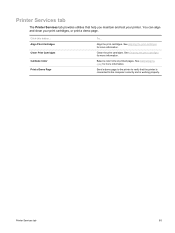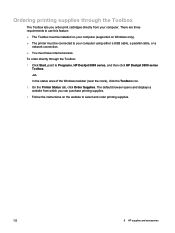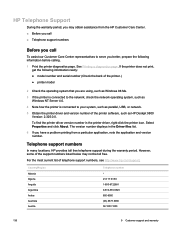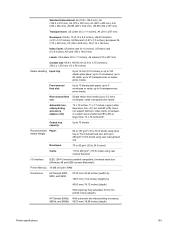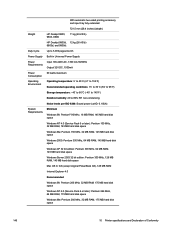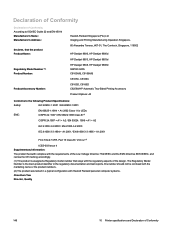HP Deskjet 9800 Support Question
Find answers below for this question about HP Deskjet 9800.Need a HP Deskjet 9800 manual? We have 3 online manuals for this item!
Question posted by janetmcgrew on June 16th, 2013
How Do I Unstick My Ink Carriage On My Hp Deskjet 9800?
The carriage containing my ink cartridges is stuck and will not move. I can't take the ink cartridges out. How can I unstick the carriage on my HP Deskjet 9800?
Current Answers
Answer #1: Posted by linkshahzad on June 17th, 2013 2:04 AM
- Open the access door (top cover) to get a clear view of the printer’s moving parts to identify anything that may be blocking or impeding free movement of the carriage. The carriage should move to the center of the printer.
- Remove the ink cartridges from the carriage, and verify the correct cartridges are being used. The black ink cartridge should have a part number of HP 51629A. The color cartridge should have a part number of HP 51649A. If a photo cartridge is installed the part number should be C1816A.
- Lay the ink cartridges on a piece of clean scrap paper to avoid getting ink on other items. NOTE: The ink cartridges should not be removed from the printer for more than 30 minutes.
- Unplug the power cord from the printer.
- Pick up a cartridge by the blue top. Locate the copper colored circuitry strip on the back of the ink cartridge. Clean the copper colored strip, using a clean foam-rubber swab or lint-free cloth slightly dampened with water. Use a clean dry foam-rubber swab or lint free cloth to remove the moisture from the contacts. Do not touch or wipe the nozzle plate on the bottom of the cartridge. Repeat this cleaning procedure with the other cartridge.
- Locate the carriage contacts inside the printer. The carriage contacts are the gold colored contacts on the back wall of the ink cartridge carriage. Clean the carriage contacts, using a clean foam-rubber swab or lint-free cloth slightly dampened with water. Use a clean dry foam-rubber swab or lint free cloth to remove the moisture from the contacts. If the carriage contacts show noticeable damage, then the printer will require repair. Contact the HP Customer Support Center listed in the printer's User's Guide for information on having the printer repaired.
- Move the ink cartridge carriage from side-to-side to ensure the carriage assembly moves freely.
- Plug the power cord into the printer. Make sure the printer is turned on.
- Firmly reinstall the ink cartridges, making sure they snap into place in the carriage, then close the top cover.
- If the Resume light goes off after the top cover is closed, then run a self-test by pressing and holding the RESUME button (upper) until the power light begins to flash.
- If the Resume light continues to flash, the problem still exists. Try replacing the ink cartridges in the printer with new ones. If the new cartridges do not fix the problem, the printer will require repair. Contact HP Customer Support Center listed in the printer's User's Guide for information on having the printer repaired.
Related HP Deskjet 9800 Manual Pages
Similar Questions
How To Create Custom Paper Size In Hp Deskjet 9800 Printer
(Posted by dobkrauss 9 years ago)
How To Connect Network Printer From Windows Xp To Windows 7 Hp Deskjet 9800
(Posted by rajsamy005 10 years ago)
How Do You Check Ink Levels Hp Deskjet 1000 J110 Printer
(Posted by pawcscol 10 years ago)
How To Check Ink Cartridges Hp Deskjet 1000 Printer J110 Series
(Posted by sekpeac 10 years ago)